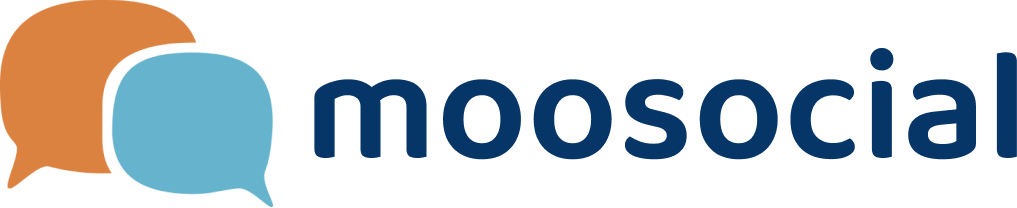menu
menu
Menu
Chat plugin uses i18next and moments library for translation. There are 2 type of file used to translate in the plugin :
Resources file : This file will contain all the text available for translation . You can find the English-langue text is in the file public_html/app/Plugin/Chat/webroot/js/client/utils/locale/eng.js .
Config file : This file will contain the option for loading resources .
Here is the step-by-step guide to translate chat plugin . We assume that we want to translate community.moosocial.com to Portuguese .
1. Translating mooSocial to Portuguese .
Check out https://moosocial.com/wiki/doku.php?id=how_to:translate_moosocial
2. Getting ISO 639-2 Code
Opening community.moosocial.com in Chrome , switch to Portuguese then run the code “window.mooConfig.language” in Console window to get “POR” code ( ISO 639-2 Code) . See image bellow
3. Creating the POR resource file
We copy and rename the file public_html/app/Plugin/Chat/webroot/js/client/utils/locale/eng.js to public_html/app/Plugin/Chat/webroot/js/client/utils/locale/por.js then you can start translating chat plugin . Translate a text is easy - just translate English to Portuguese . Example , we translate the key who_s_online by replacing English text “Who's Online” to “Quem está online”.
4. Adding option for loading POR resource file in config file
Opening the file public_html/app/Plugin/Chat/webroot/js/client/utils/ChatMooI18n.js then adding loaded options in the init function of i18next like bellow :
5. Getting ISO 639-1 Code
Opening community.moosocial.com in Chrome agian , switch to Portuguese then run the code “window.mooConfig.language_2letter” in Console window to get “PT” code ( ISO 639-1 Code) . See image bellow
6. Loading date PT resource file in config file
Opening the file public_html/app/Plugin/Chat/webroot/js/client/utils/ChatMooI18n.js then uncomment the line 100 like bellow
7. Creating the mooChat.js bundle file
Connecting via SSH to community.moosocial.com , we go to the folder public_htm/app/Plugin/Chat/webroot/js/client and run the command line “npm install” for installing module dependencies . After installing the dependencies , we run the next command line “npm run build” for creating the bundle file in production mode then we copy and replace the mooChat.js file in client folder to the file public_html/app/webroot/chat/js/client/mooChat.js .
8. Refreshing(clear) the cache from our Chrome browser for community.moosocial.com and we get the translation .
Noticed that we assume Portuguese example so the POR resource is not ready for community.moosocial.com . It means that you can not get the Portuguese translation for chat plugin in step 8 .
Thank you for using our chat plugin !