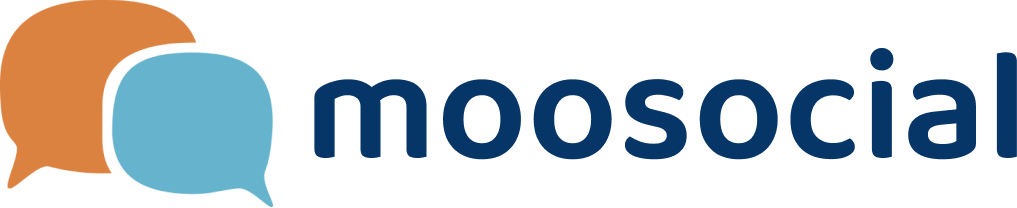This tutorial will show you how to install mooSocial script on your web server. Before performing an actual installation, do read the instruction thoroughly to ensure all requirements are met and what needs to be done prior.
Also, Create a database as well as a mySQL user who has all privileges for accessing and modifying this database.
Once mooSocial is installation package is downloaded, unzip it.
Connect to the web server using a FTP program such as FileZilla. Upload all folders and files contained within this installation package to the root folder or a sub-folder of the web server.
Set writable permission (775) for the “web server" to the following folders:
app/Config, sub-folders and files
app/tmp, sub-folders and files
app/webroot/uploads, sub-folders and files
Launch mooSocial's installation wizard by opening the site's URL on a web browser. Our script will perform a preliminary web server inspection to determine if all requirements are met. All issues reported here need to be addressed before going forward.
Enter site’s database information. Then click “Nextâ€.
Enter basic site settings for the new social network.
Create a new Admin account for the new site. This is a “super†Admin account and is required for site upgrades in the future.
mooSocial script is now successfully installed. We need to ensure the System is running ine Production mode by going to Admin Dashboard - System Settings - System Mode. Select “Production†and click Save Settings.
mooSocial script is now ready for use as your new social network website.
Also, Create a database as well as a mySQL user who has all privileges for accessing and modifying this database.
Once mooSocial is installation package is downloaded, unzip it.
Connect to the web server using a FTP program such as FileZilla. Upload all folders and files contained within this installation package to the root folder or a sub-folder of the web server.
Set writable permission (775) for the “web server" to the following folders:
app/Config, sub-folders and files
app/tmp, sub-folders and files
app/webroot/uploads, sub-folders and files
Launch mooSocial's installation wizard by opening the site's URL on a web browser. Our script will perform a preliminary web server inspection to determine if all requirements are met. All issues reported here need to be addressed before going forward.
Enter site’s database information. Then click “Nextâ€.
Enter basic site settings for the new social network.
Create a new Admin account for the new site. This is a “super†Admin account and is required for site upgrades in the future.
mooSocial script is now successfully installed. We need to ensure the System is running ine Production mode by going to Admin Dashboard - System Settings - System Mode. Select “Production†and click Save Settings.
mooSocial script is now ready for use as your new social network website.