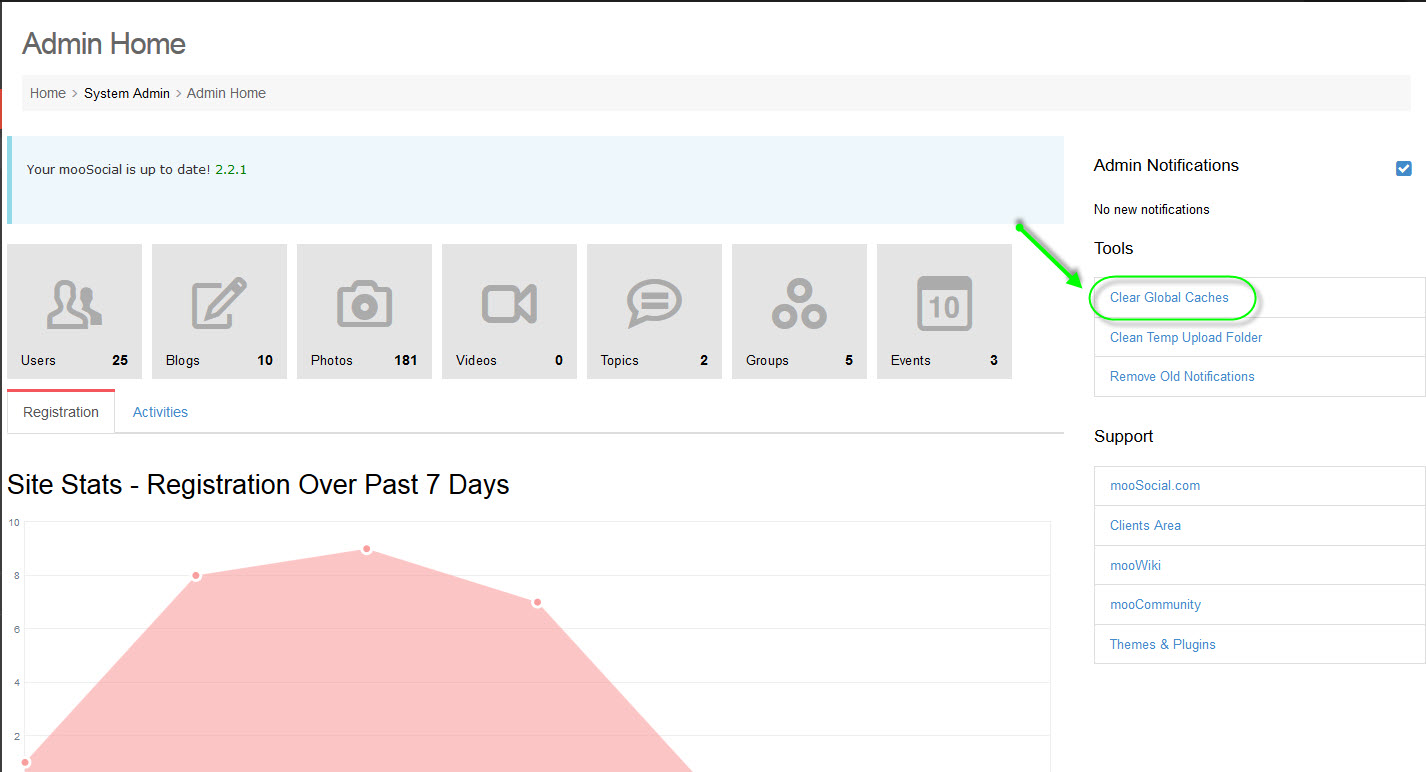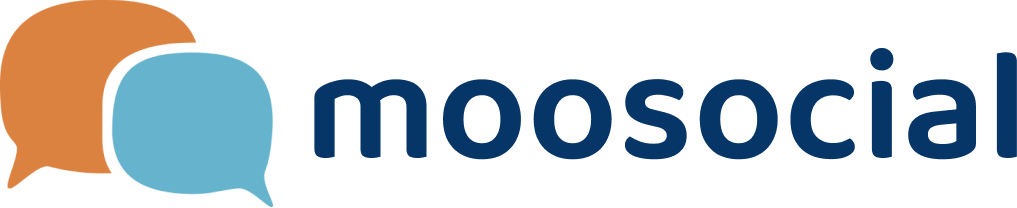menu
menu
Menu
Upgrading mooSocial is even a simpler process than installing. There are a few things you need to know and do before the upgrading process.
(Coming Soon)
Upload all files and folders within mooSocial directory to the same location where the previous version was installed so that the new files overwrites existing ones.
Note: If your FTP client has an option to convert file names to lower case, make sure it's disabled.
Make sure to backup your files and database before proceeding. Click Proceed
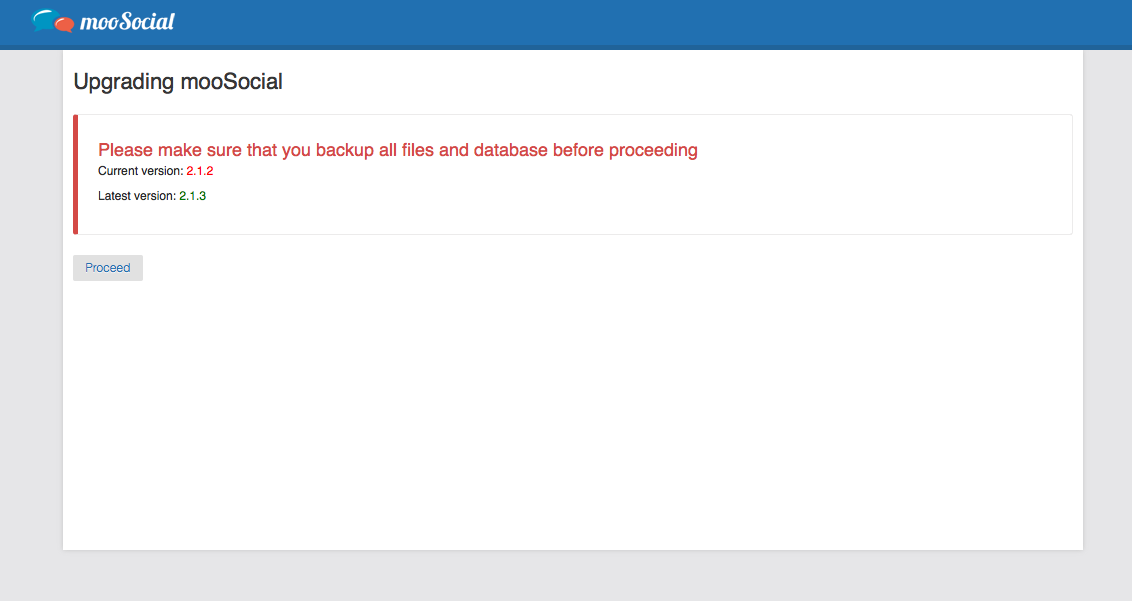
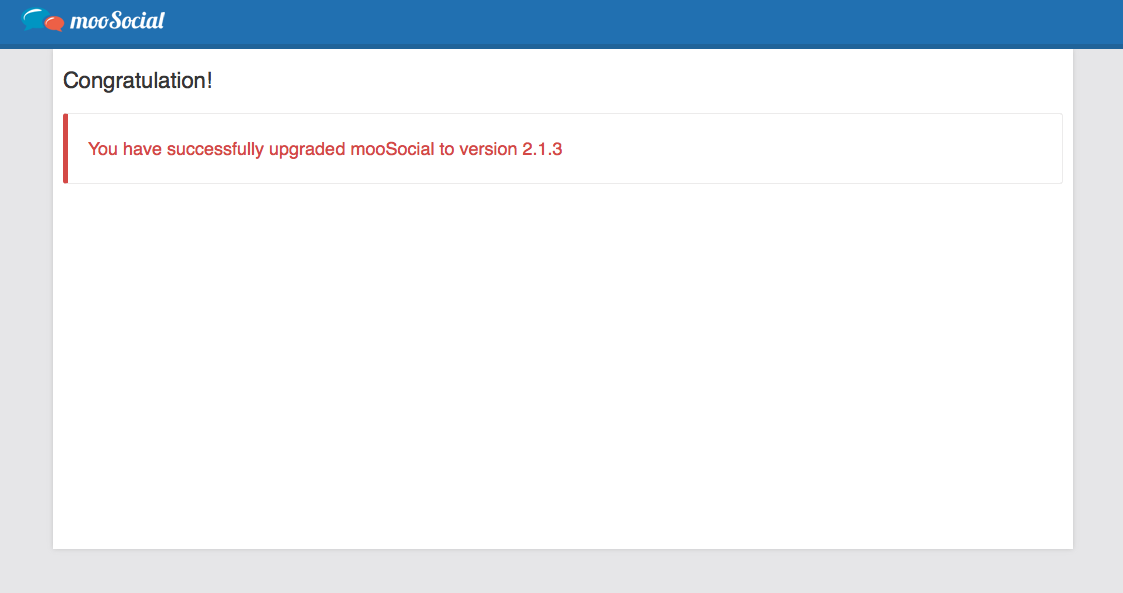
Congratulations! You have successfully upgraded mooSocial. Enjoy the latest and greatest!
*Clear Global Caches tool in Admin Home helps us clearing old caches, this should be done after upgrading process.