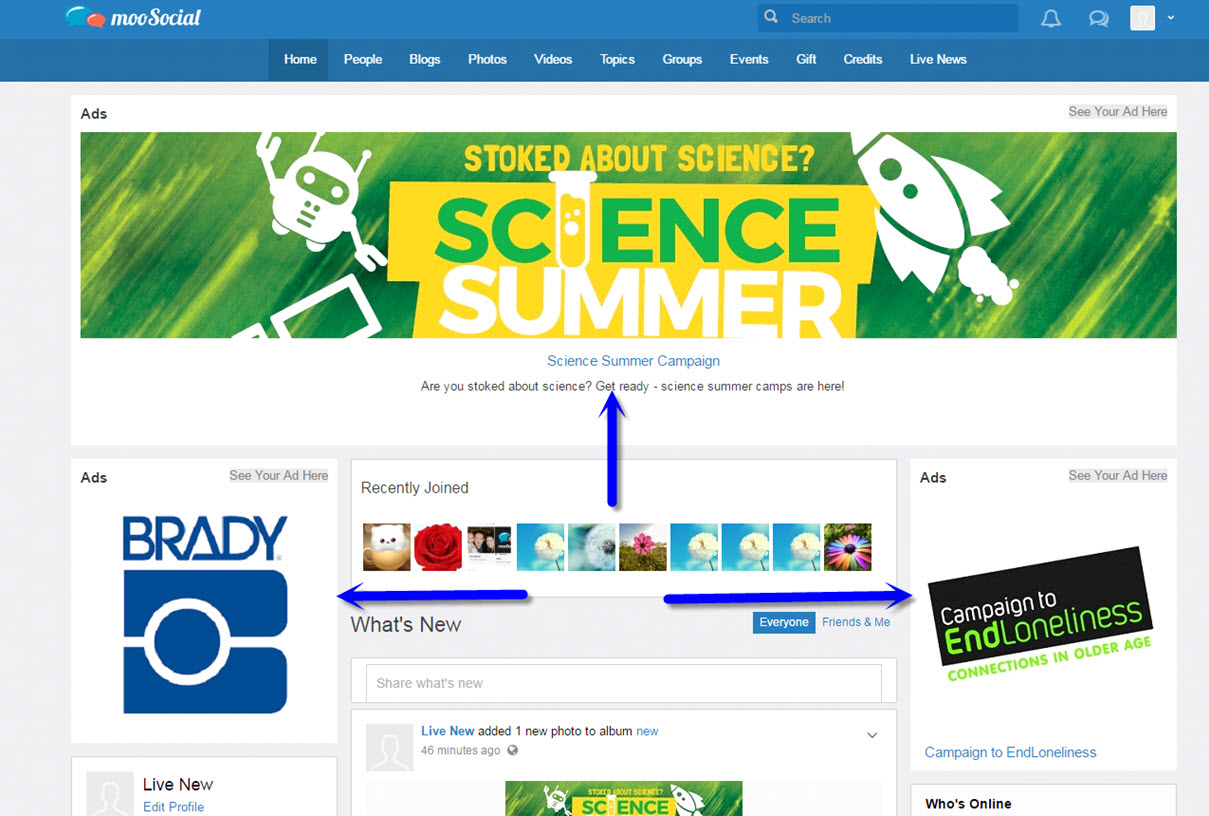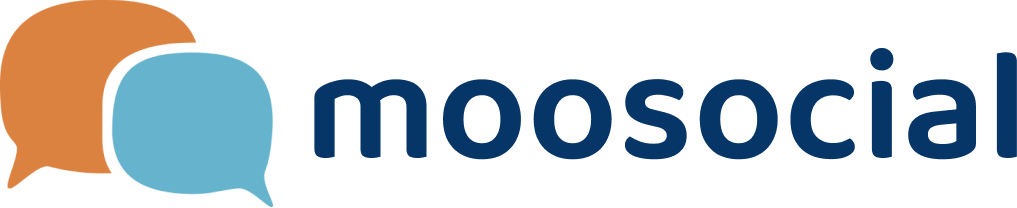menu
menu
Menu
Before create campaign, make sure placement already existing.
Method 1: Back - end.
Step 1: Go to: Admin Dashboard -> Plugins Manager -> Ads -> Manage Ad Campaigns.
Step 2: Click "Create Campaign" button.
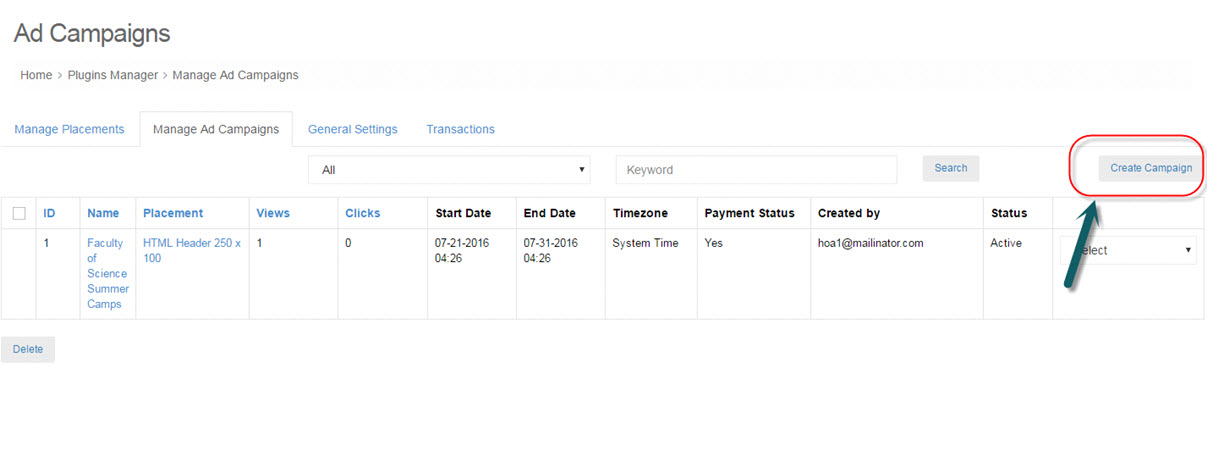
Step 3: Create Campaign
Client Info:
#1. Enter Client Name.
#2. Enter Email.
#3. Enter Note (option).
Campaign:
#4. Enter Campaign Name
#5. Select placement (Click "View all" to view all Placements information before select)
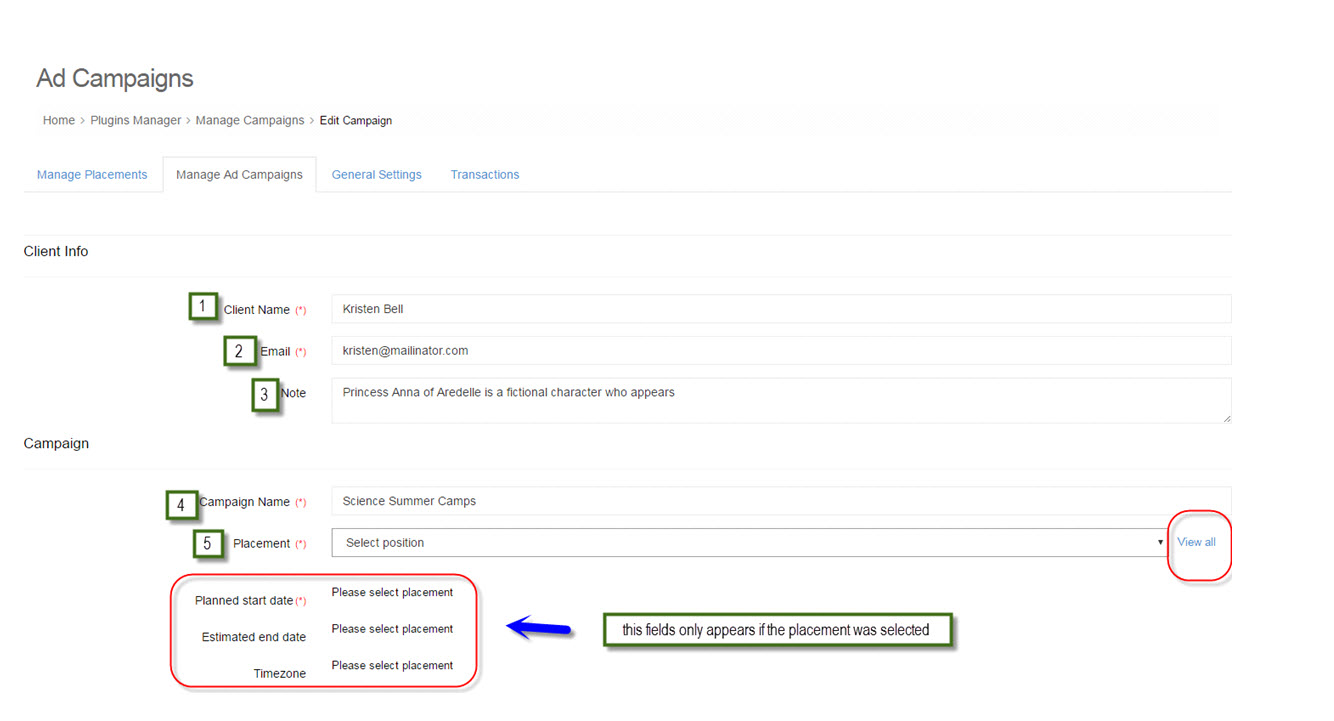
Placement info:
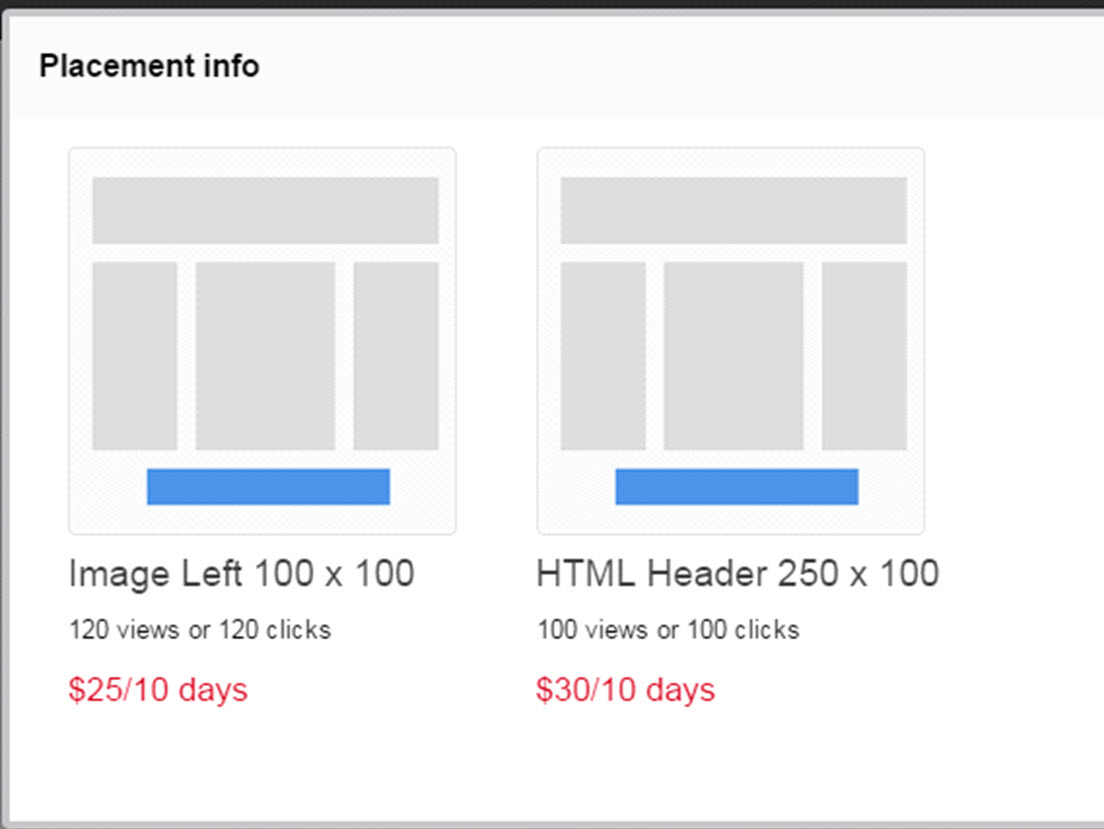
#6. Select plan start date.
#7. Estimated end date: the value will auto calculate base on selected placement and start date. This is read only, can't change.
#8. Select Time zone.
Banner:
#9. Enter Ads Title: This field only appears if selected position placement is HTML.
#10. Upload Banner Image: allow extensions: jpg, jpeg, png, gif, and only upload exact size image.
#11. Enter banner link on textbox.
#12. Enter Description: This field only appears if selected position placement is HTML.
+ Click preview to view ads.
Audience (option)
#13. Enter age can view ads.
#14. Choose gender can view ads.
#15. Click "Save" button to created campaign.
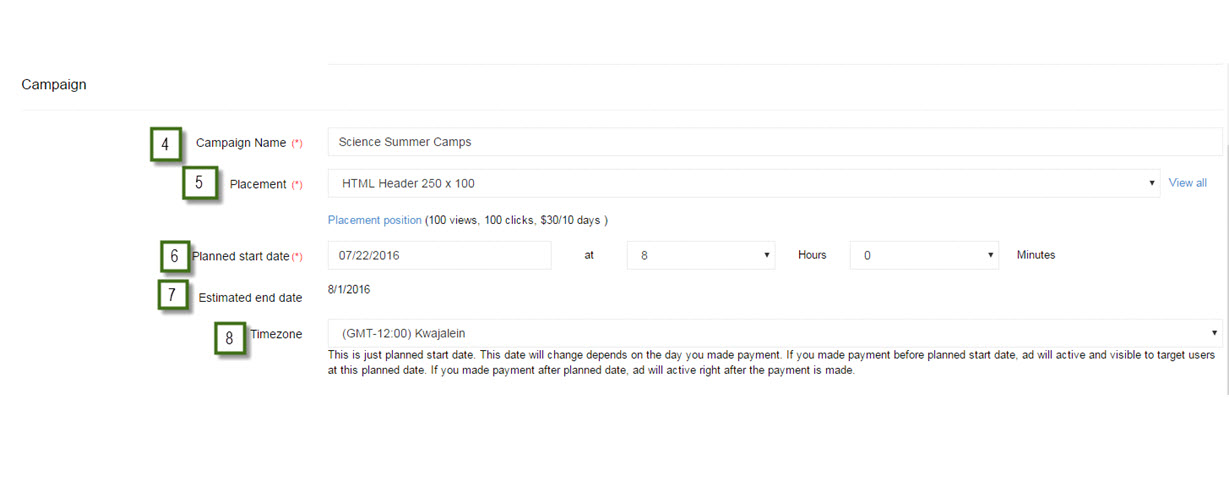
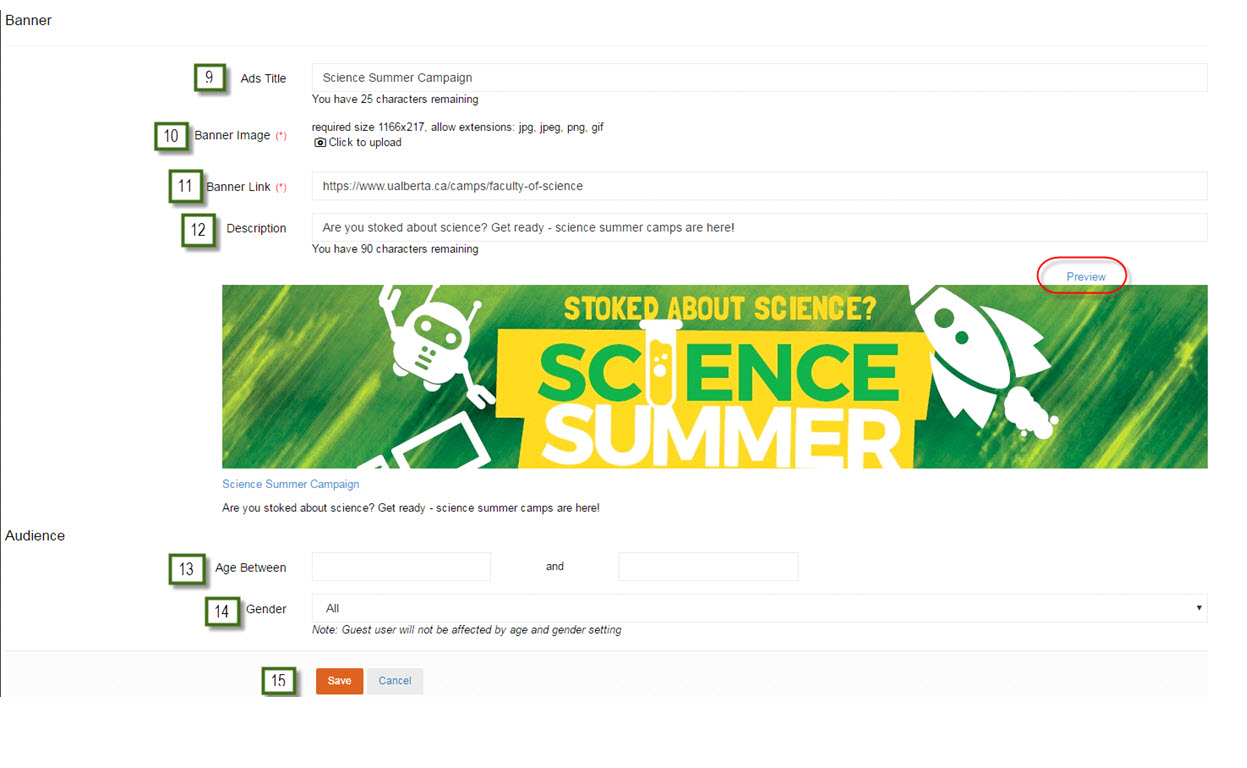
After successfully created:
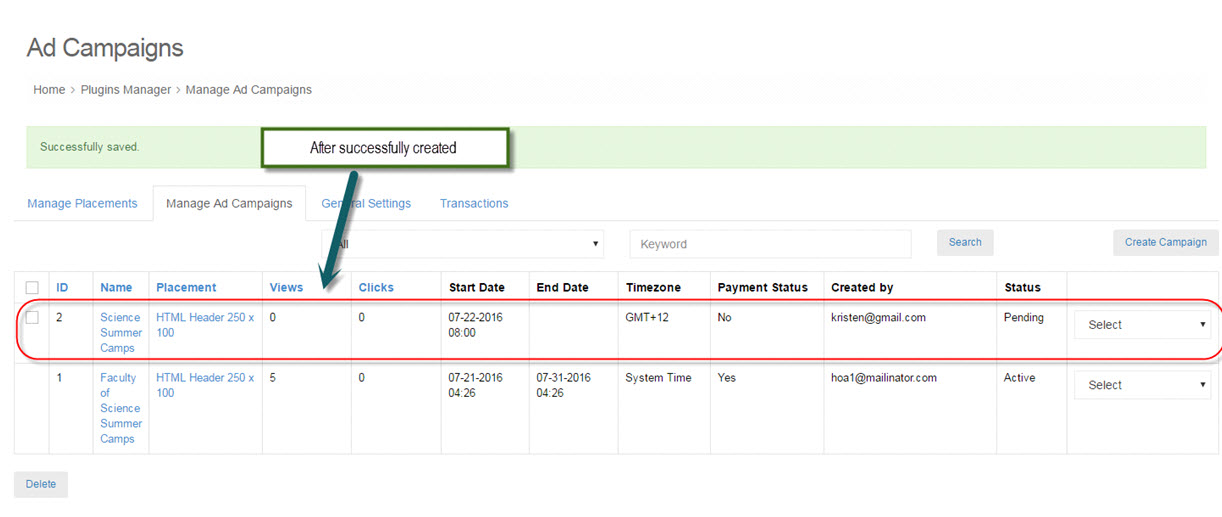
Method 2: Front - end.
Step 1: Click "See your ad here" title link.
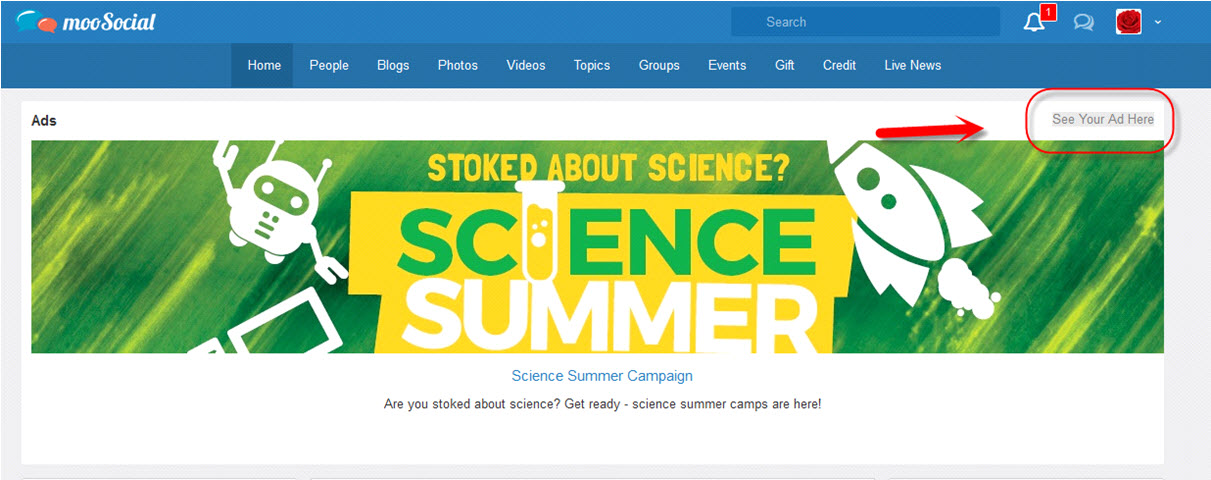
Step 2: Fill all required fields
#1 --> #15 : enter on fields same as method 1
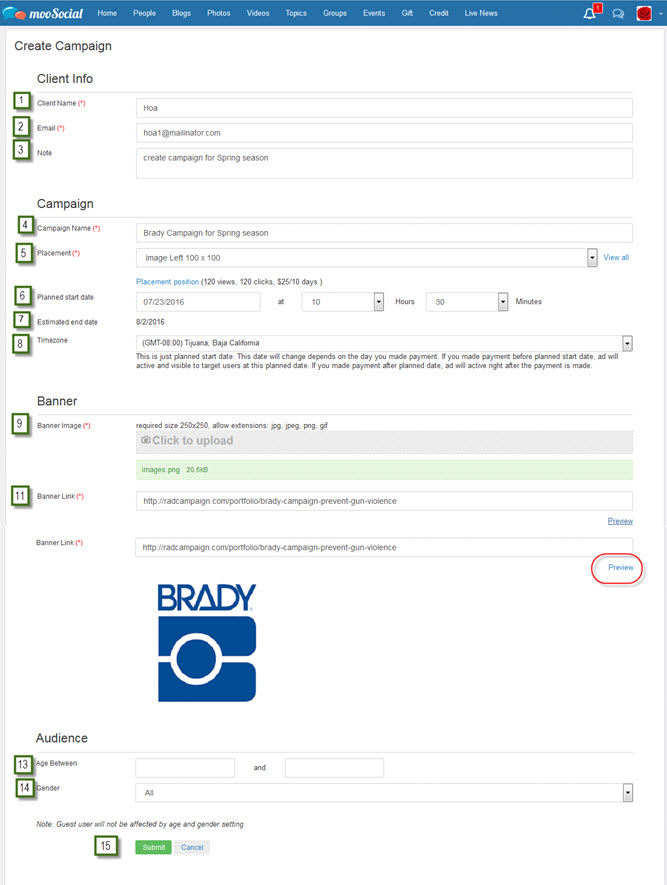
After successfully created:
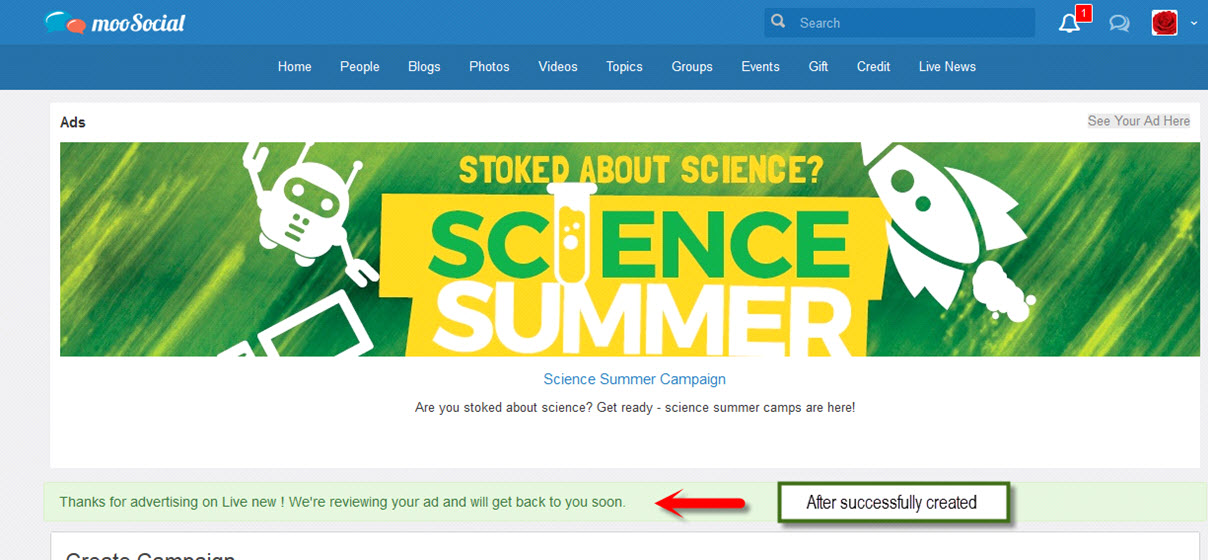
Method 1: Admin active directly
Step 1: Go to: Admin Dashboard -> Plugins Manager -> Ads -> manage Ad Campaigns
Step 2: Select "Active"
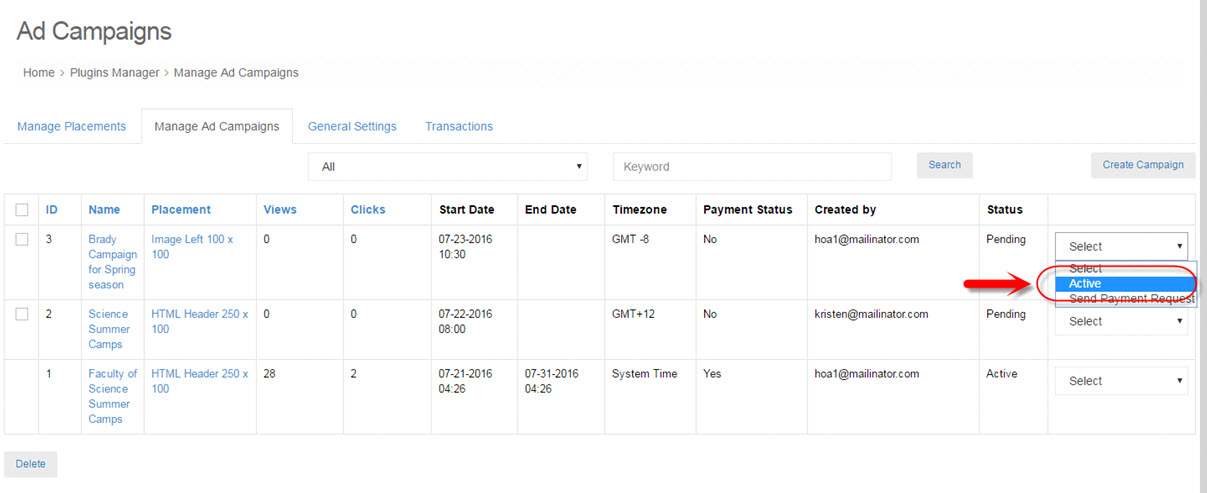
After active campaign:
- Status changed from "Pending" to "Active" (5).
- Start date changed to at the time of activation (1).
- End date: auto fill based on the duration of the selected placement and start date (2).
- Timezone: If admin active campaigns in back end, it will change to "System Time" (3).
- Payment status changed to "Yes" (4).
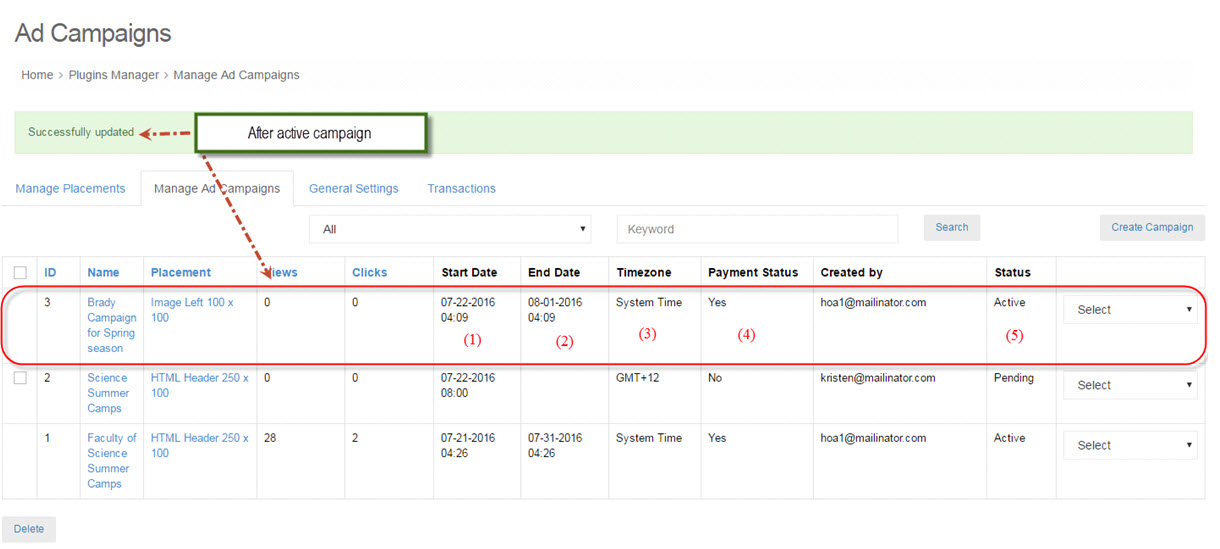
- After activated, you will receive an email with content below:
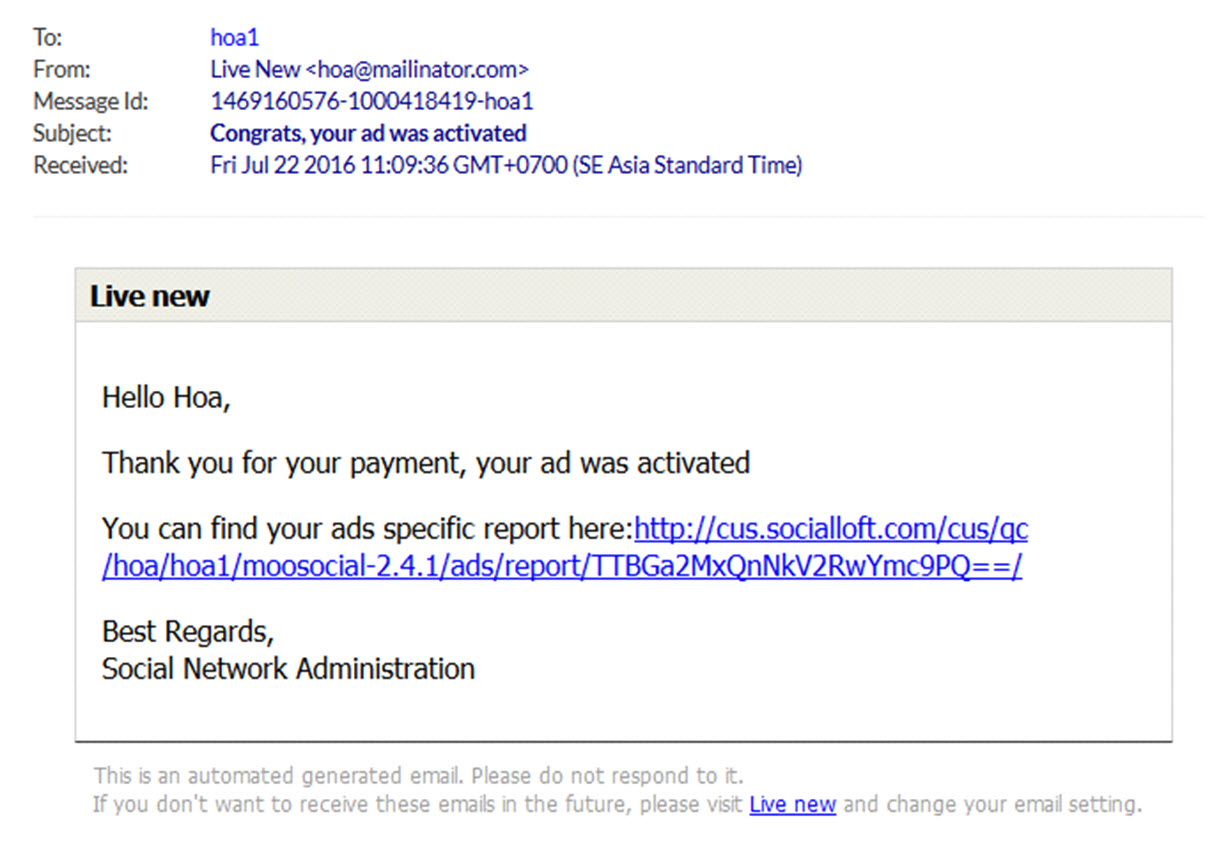
Step 3: Click on link in this email, will direct to report campaign page.
Step 4: You need choose time, and click "Search" button to view your report:
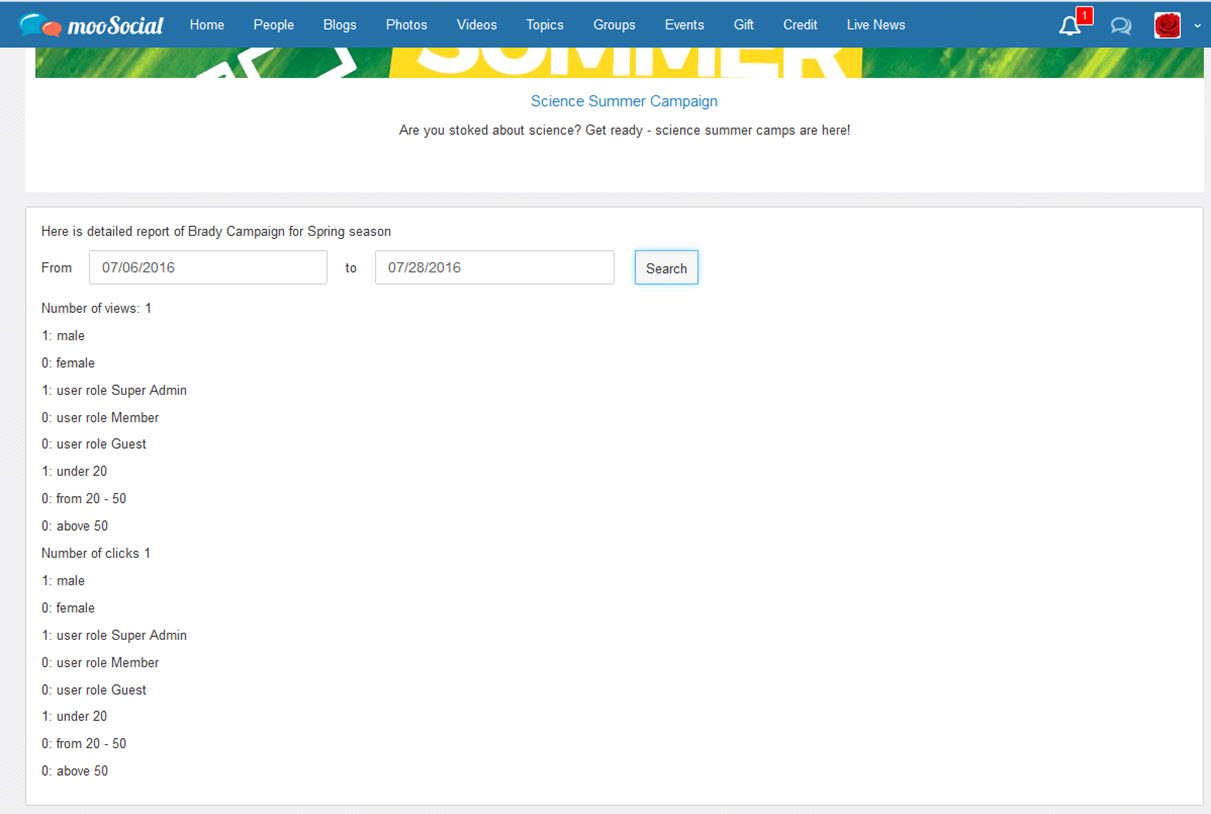
Step 5: Go to site and view your ad at website:
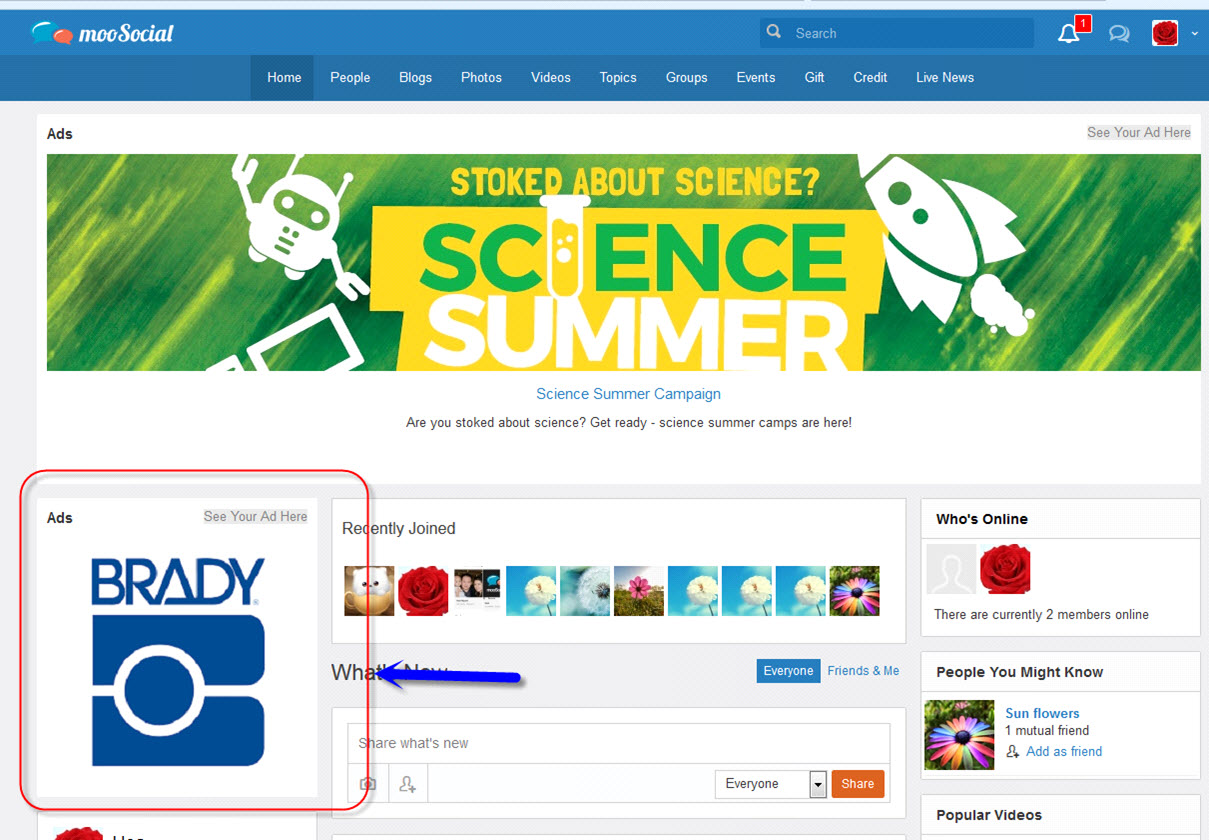
Method 2: Send payment request
- Go to: Admin Dashboard -> Plugins Manager -> Ads -> Manage Ad Campaigns
- Click on select box and choose "send payment request"
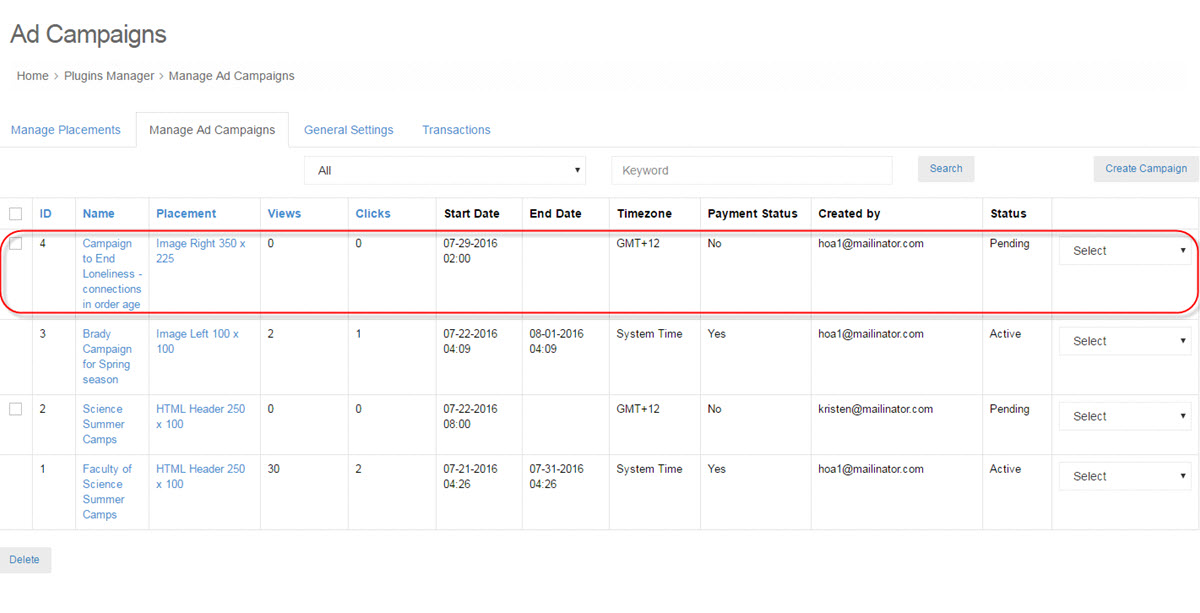
- After then campaign's owner will receive 2 emails with content below:
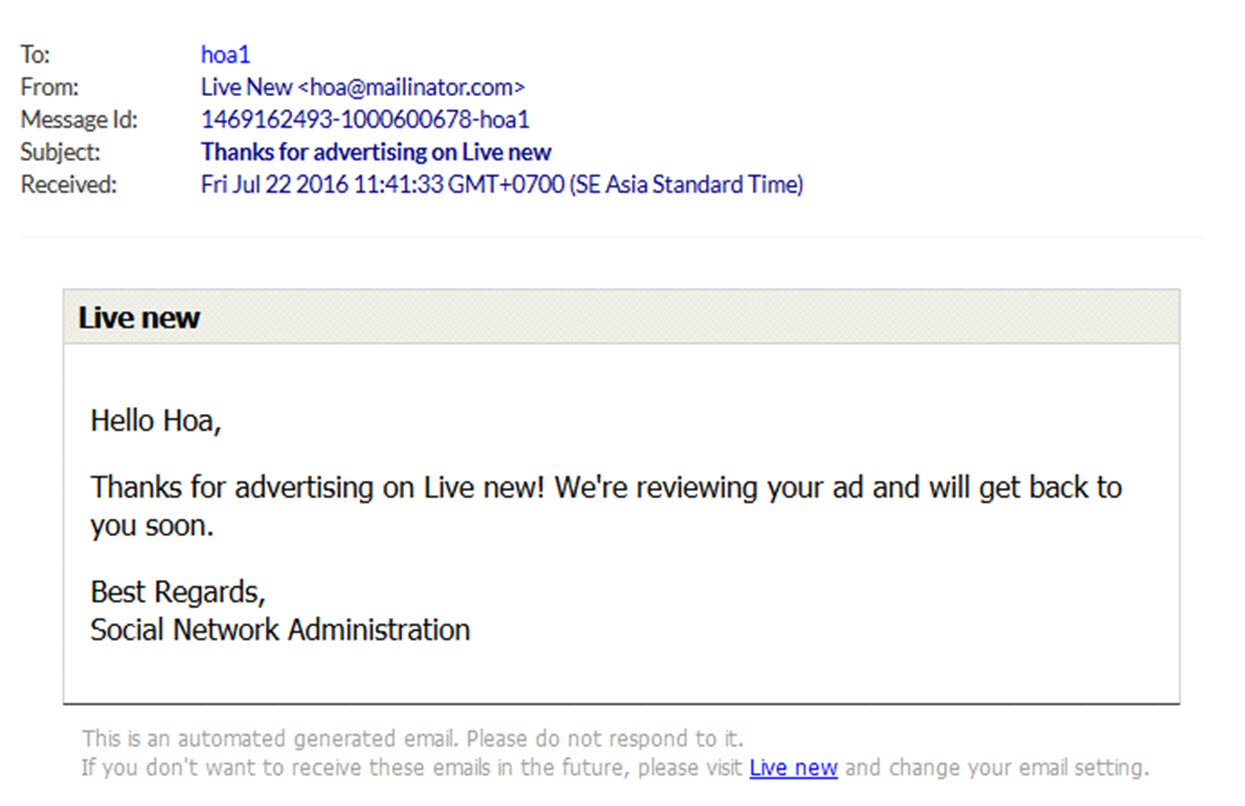
Step 1: Click on link --> will direct to paypal page to make a payment.
After completed your payment:
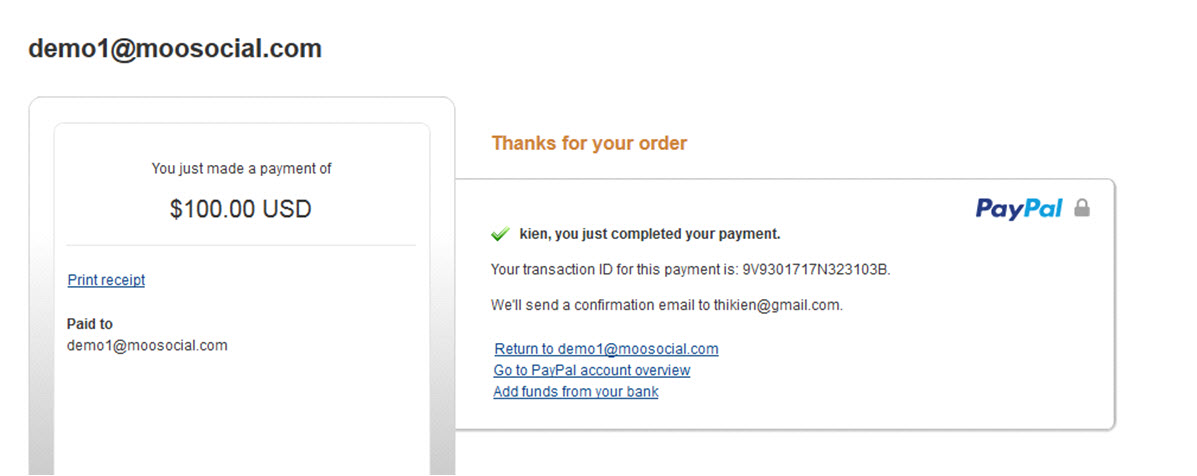
- Campaign show in back - end:
- If you made payment before planed date, start date is selected date (1).
- If you made payment after planed date, start date is at the time of payment.
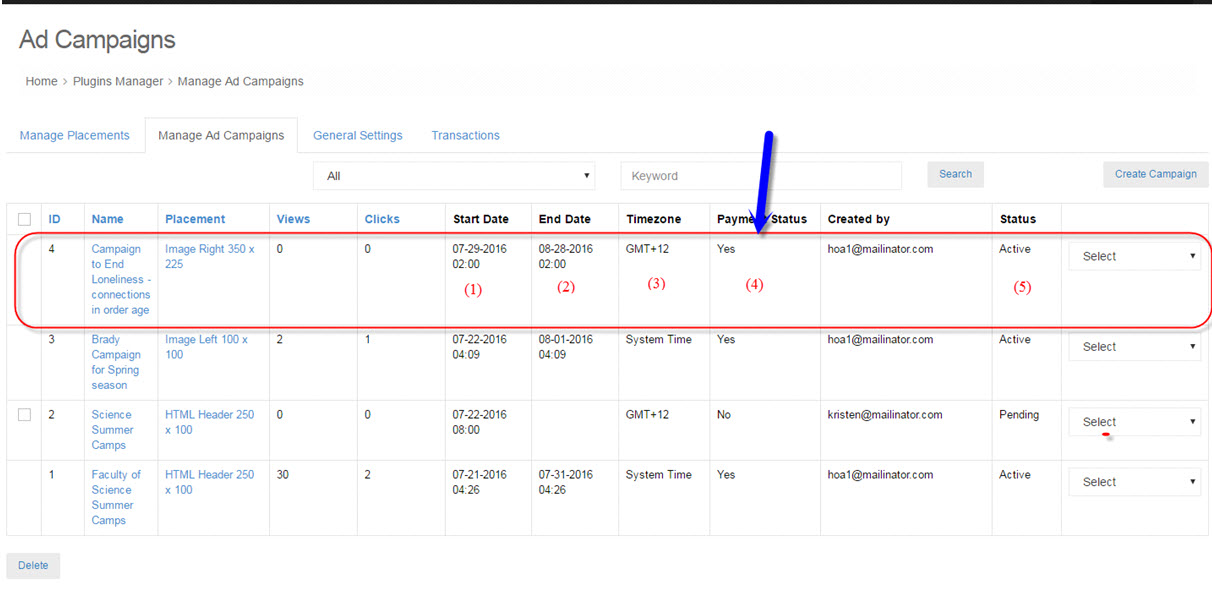
- After then campaign's owner will receive an email with content below:

Step 2: Click on link in this email to view your campaign report.
You can change "from" and "to" to view.
Detail campaign report has content below:
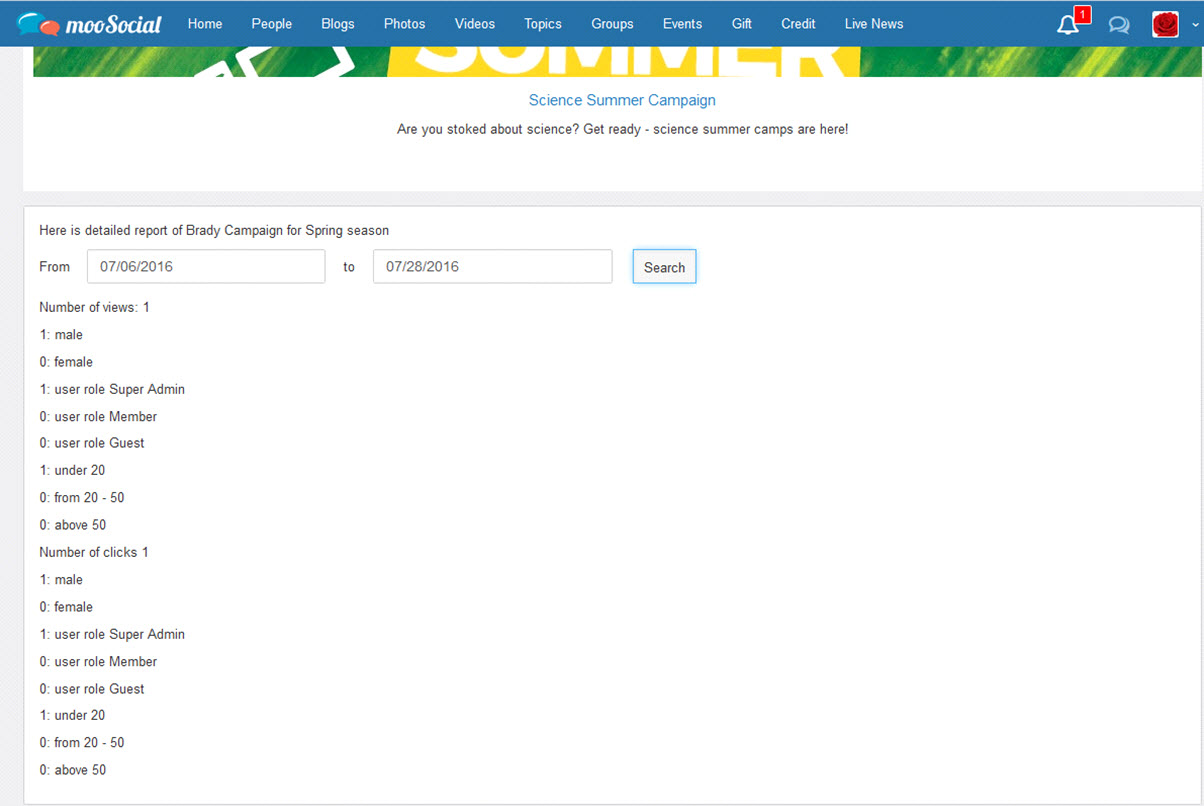
Step 3:
- If start date > current time: Waiting start time, go to site and view it. Your ad will show on front - end on time.
- If start date <= current time: Go to site and view it.
Sample for ads on site: