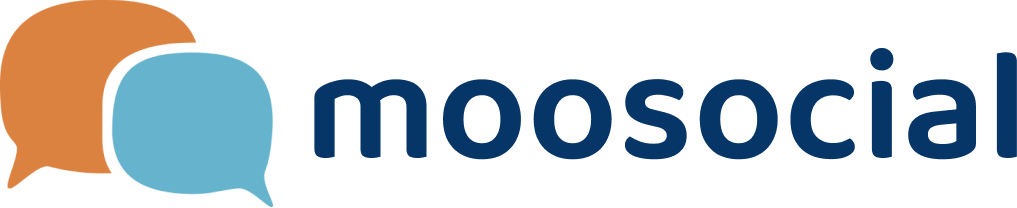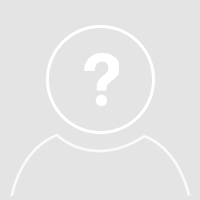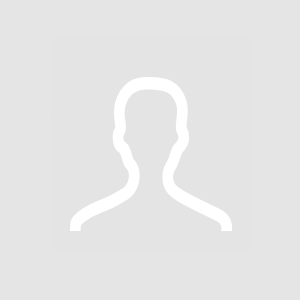This is place for members in this community to post/share html code snippets that can be used for mooSocial based site. Thanks VinnyS for suggestion.
Demo Page : https://community.moosocial.com/pages/html-user-group-demo-page
Demo Page : https://community.moosocial.com/pages/html-user-group-demo-page