This tutorial shows you how to change site logo, favicon and open graph image. If you share any item without an assigned open graph image (items without picture) from mooSocial to any "third party†sites such as Facebook or Twitter, it will use the site’s default og:image.
Changing the logo and og:image can be done in Admin Dashboard. Log in to Admin Dashboard and go to System Settings, Logo & OG Image to view current images. This is where you can upload your new logo and og:image. Click “choose file†to select your new images then select “Save settingsâ€. The system will upload your images to the server and you will see the changes once they are successfully saved.
You will need file level access to your server to change favicon. Connect to your server and go to …/app/webroot to locate favicon.ico. Replace favicon.ico with your new icon image using the same name. Clear browser’s cache and reload your site to see your change.
For additional how-to and community support, please visit mooCommunity at https://community.moosocial.com/
Images’ size:
++ logo: 144x25 px
++ og:image: 1280x1280 px
++ favicon: 16x16 px
Note: Always make backup before making any changes. Allow time for "third party†sites to discard your old go:image for the changes to take place. Make sure to properly delete browser’s cache to be able to see the new favicon immediately.
Changing the logo and og:image can be done in Admin Dashboard. Log in to Admin Dashboard and go to System Settings, Logo & OG Image to view current images. This is where you can upload your new logo and og:image. Click “choose file†to select your new images then select “Save settingsâ€. The system will upload your images to the server and you will see the changes once they are successfully saved.
You will need file level access to your server to change favicon. Connect to your server and go to …/app/webroot to locate favicon.ico. Replace favicon.ico with your new icon image using the same name. Clear browser’s cache and reload your site to see your change.
For additional how-to and community support, please visit mooCommunity at https://community.moosocial.com/
Images’ size:
++ logo: 144x25 px
++ og:image: 1280x1280 px
++ favicon: 16x16 px
Note: Always make backup before making any changes. Allow time for "third party†sites to discard your old go:image for the changes to take place. Make sure to properly delete browser’s cache to be able to see the new favicon immediately.
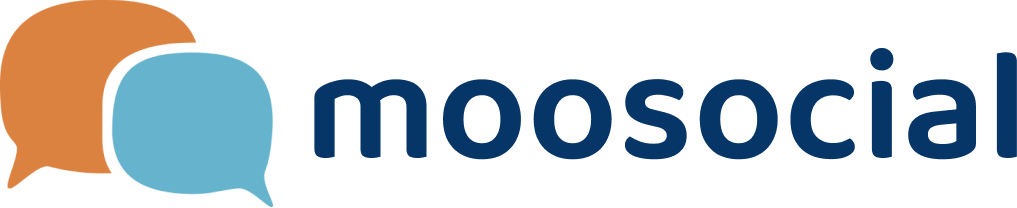

Favicon will be lost.