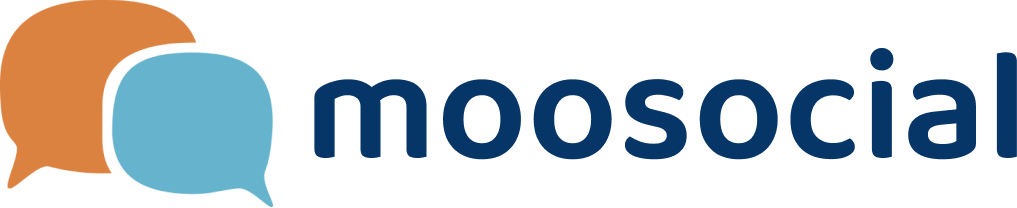menu
menu
Menu
1. Go to Attributes --> Create Attributes tab to create new attribute and Sub Attribute
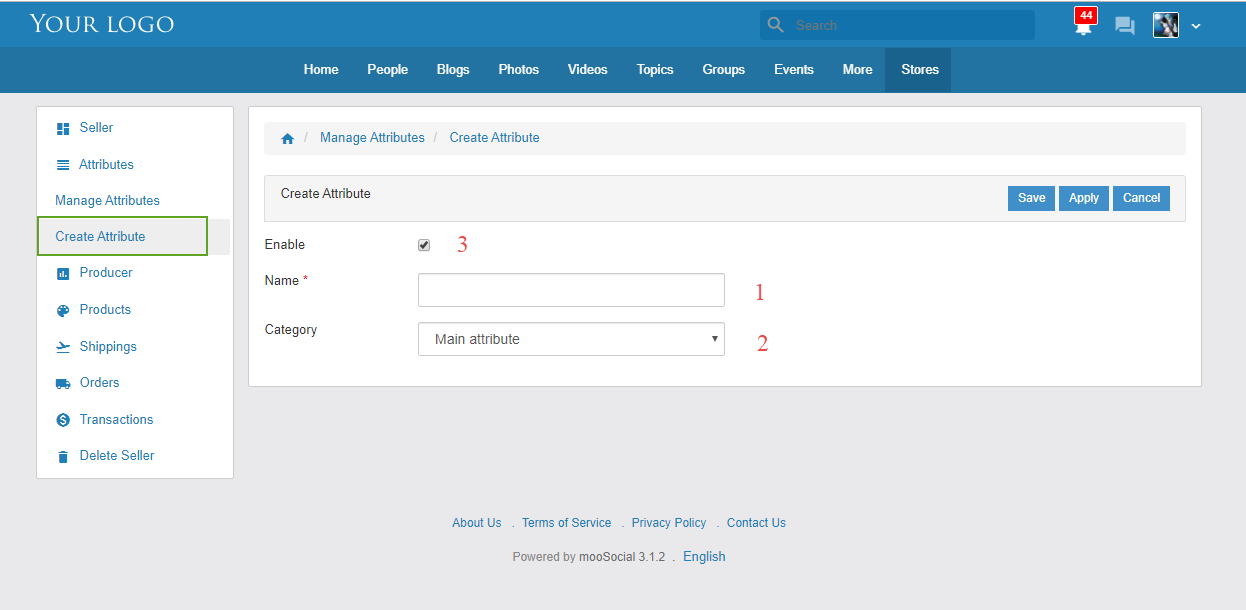
#1: Input attribute name
#2: Select Category. Select another category except Main Category to create Sub Attribute
#3: Check on "Enable" attribute to show this attribute at Product
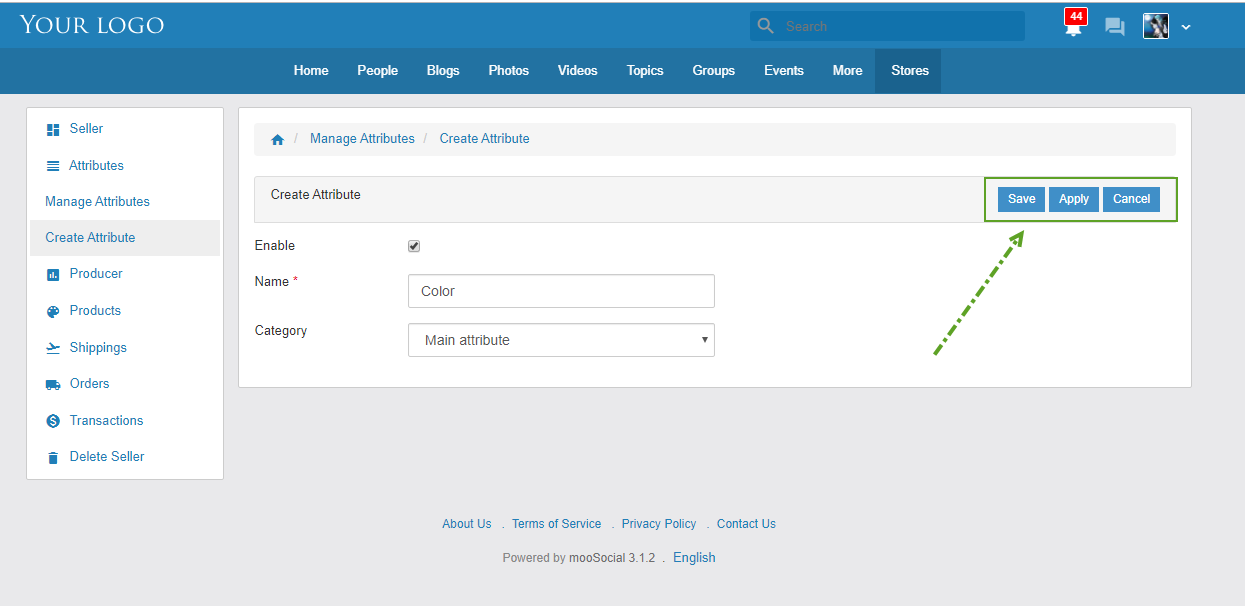
- Save button: click on Save button to save attribute and go to Manage Attributes tab
- Apply button: click on on Apply button to save attribute
- Cancel button: click on Cancel button to cancel and go to Manage Attributes tab
2. Go to Attributes --> Manage Attributes tab to mange attribute and Sub attribute
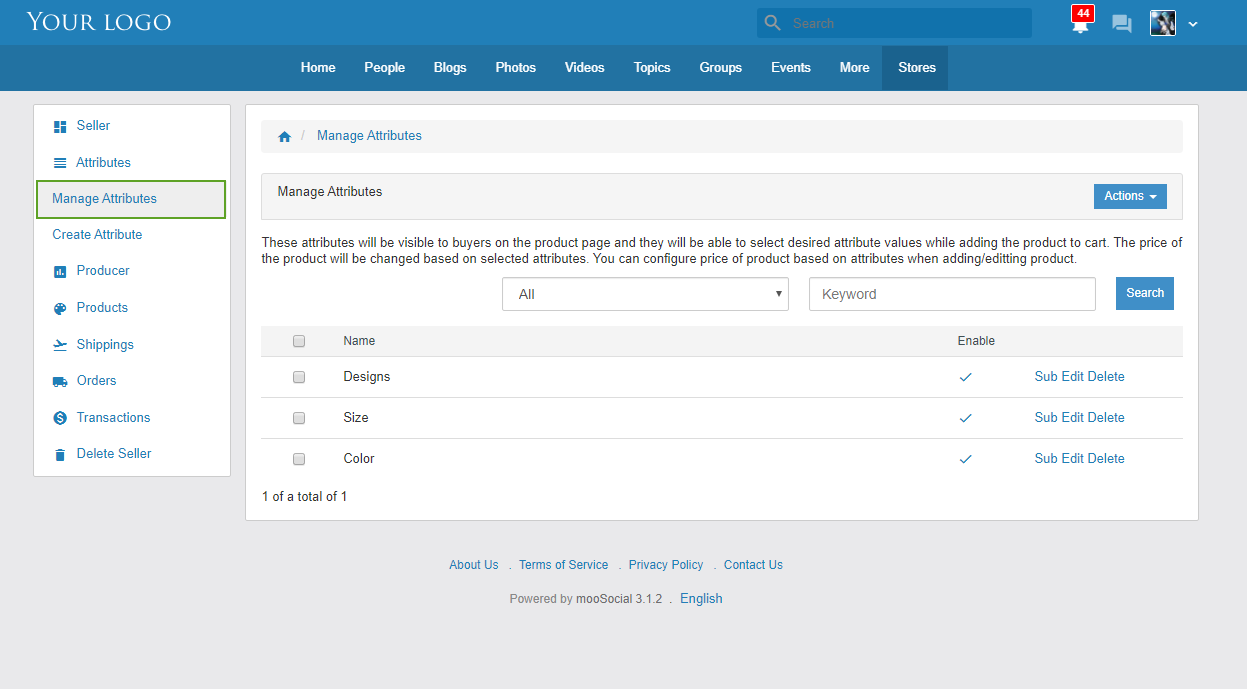
- Add New option: Click on Atcion button -> Select Add New option to add new attribute/ new sub attribute
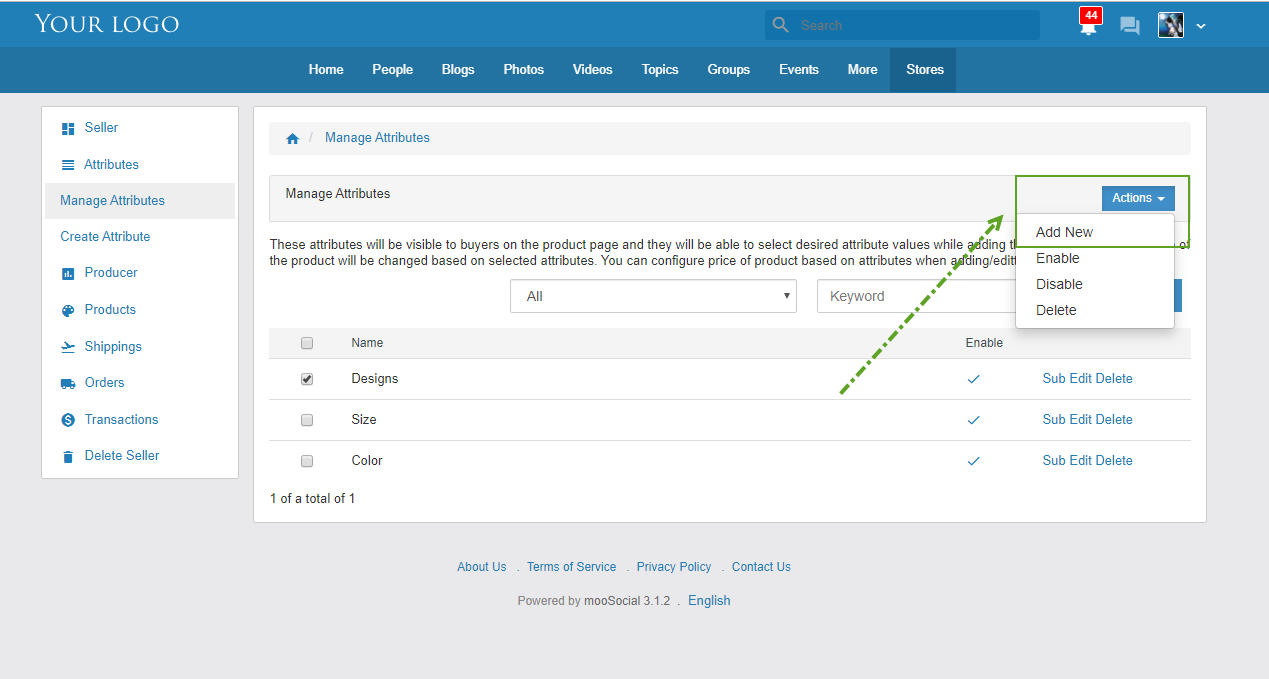
#1: Select attribute
#2: Click on Action -> show options:
- Enable option to show attribute at Product
- Disable option to not show attribute at Product
- Delete option to delete attribute is selected
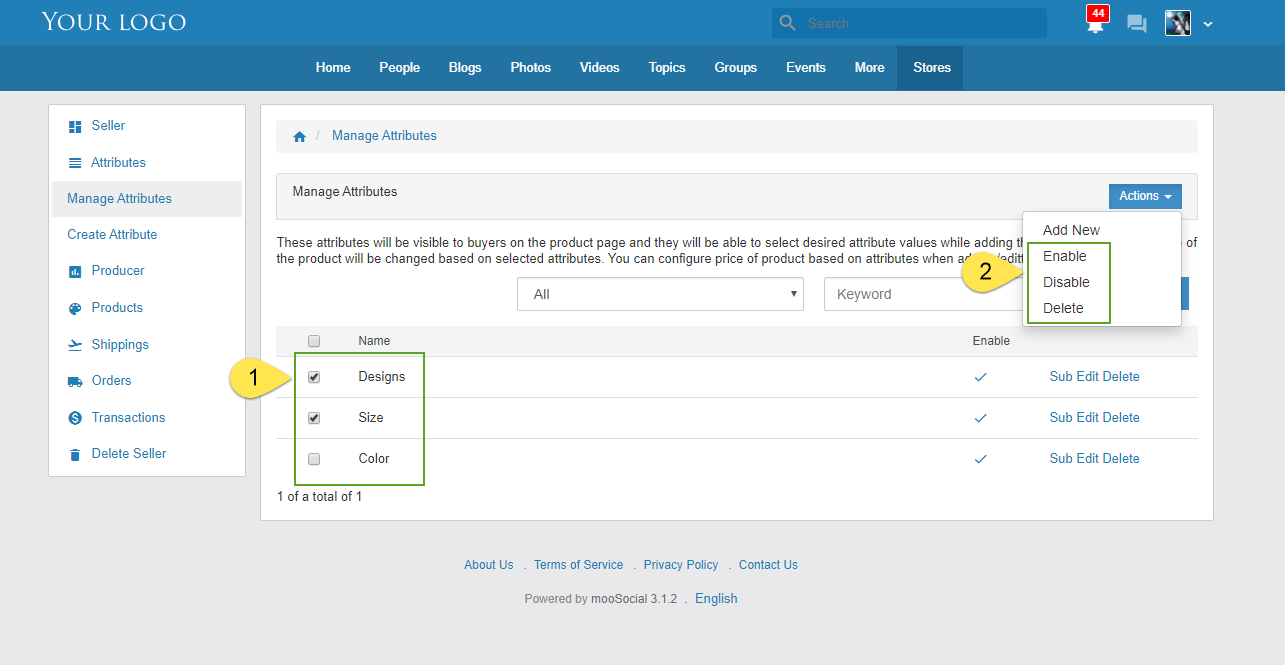
- Click on icon at Enable column to show/ not show attribute at product
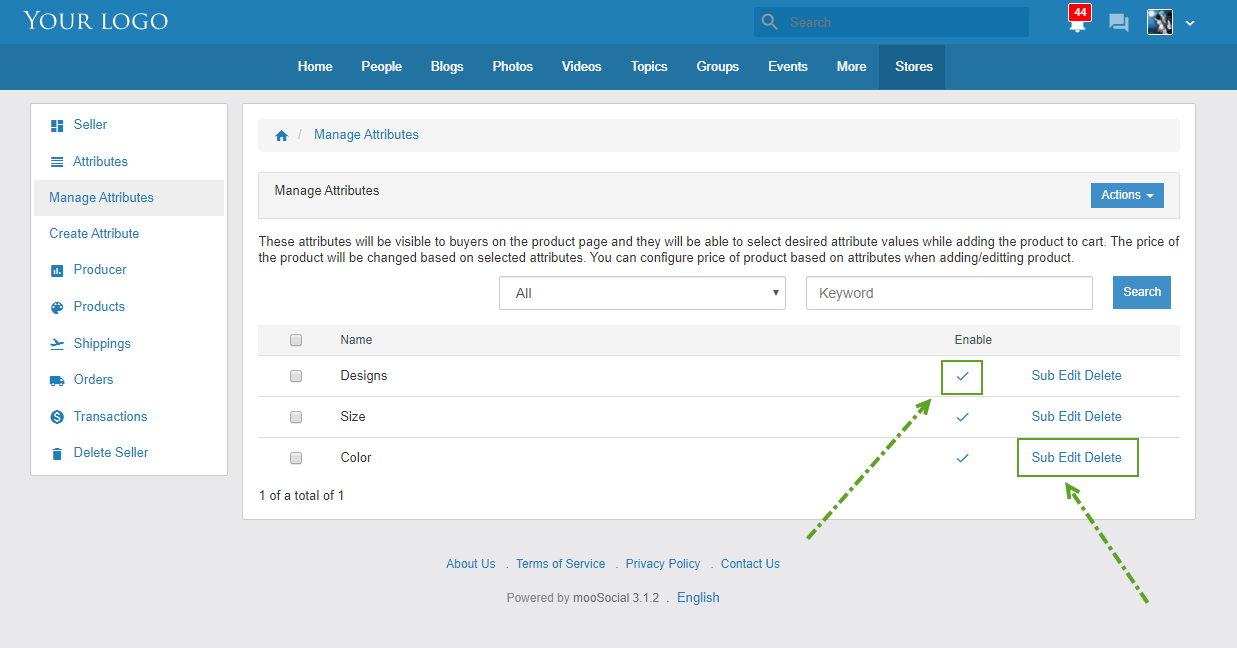
- Click on on Edit to edit attribute
- Click on Delete to delete attribute
- Click on Sub to go to Sub Attribute of main attribute
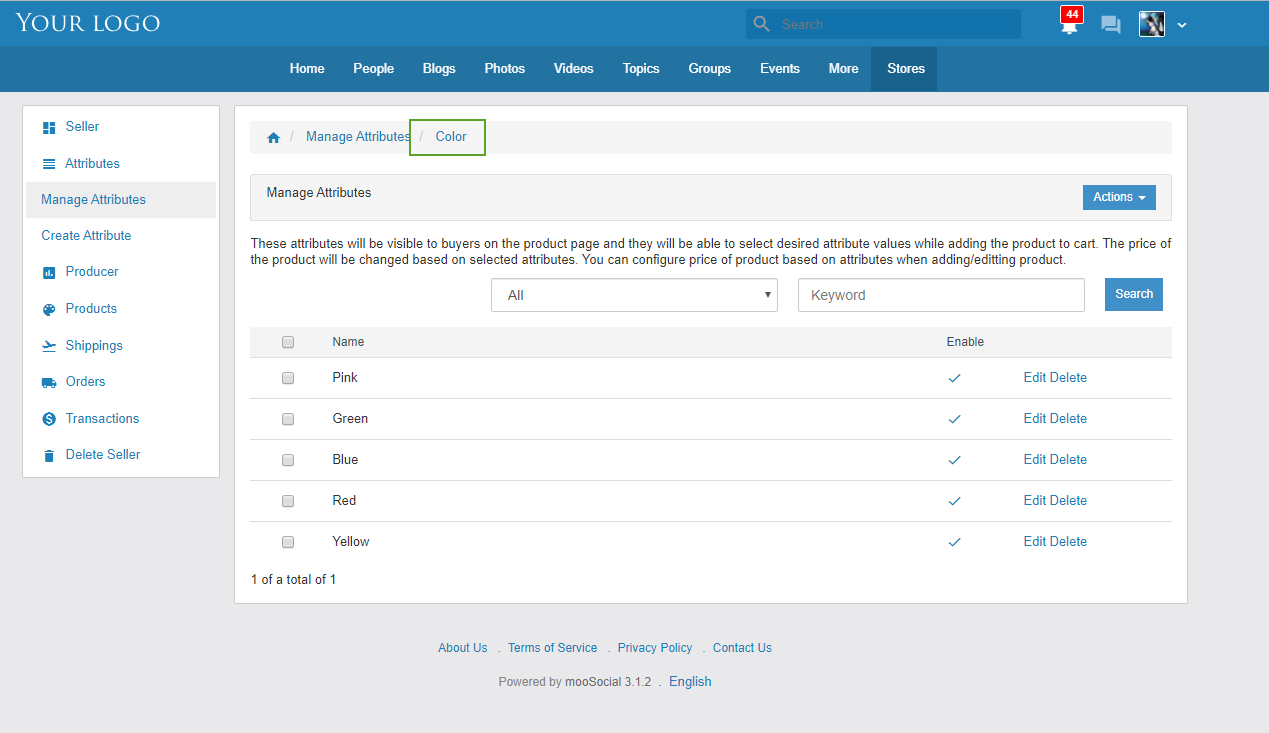
* Note: To use attribute, you must be have at least one Sub Attribute in Main attribute
Go to your product --> Attribute tab
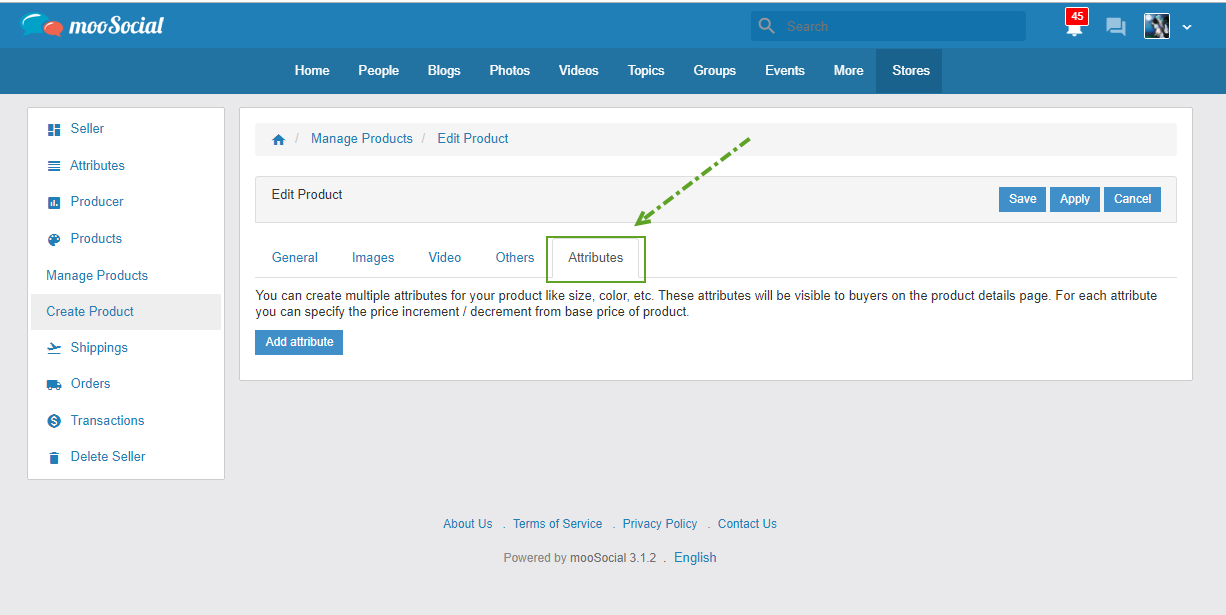
1. Click on 'Add attribute' button to add

2. On popup, click 'Add' button to display attributes. Seller can choose/ remove attribute, add number of an attribute.
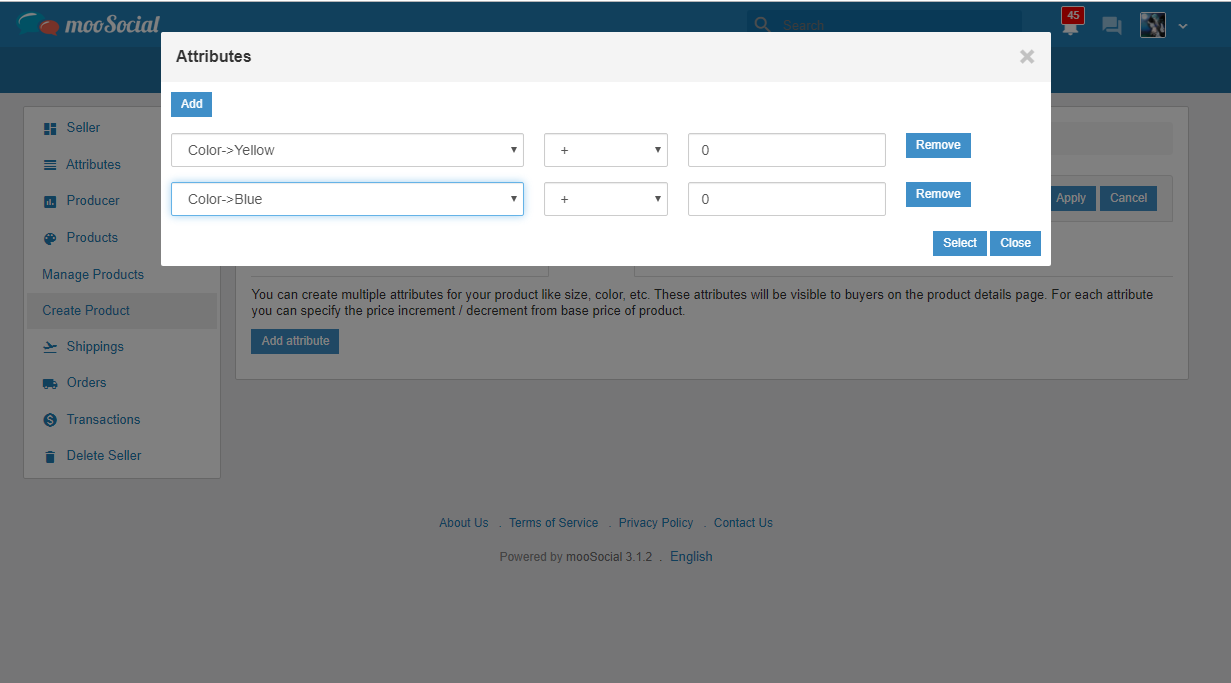
3. Click on Select to add attributes. Display the selected attributes
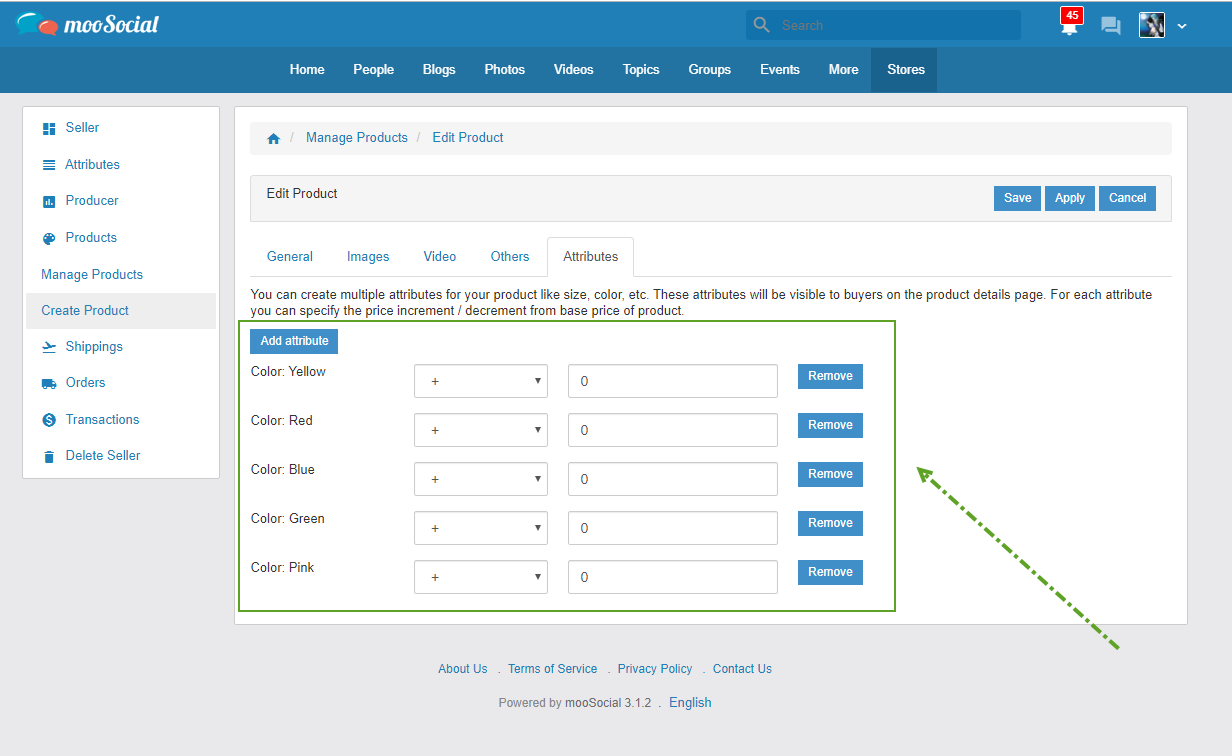
4. Click on Apply/ Save button to complete the creation product process. Attribute is displayed at product
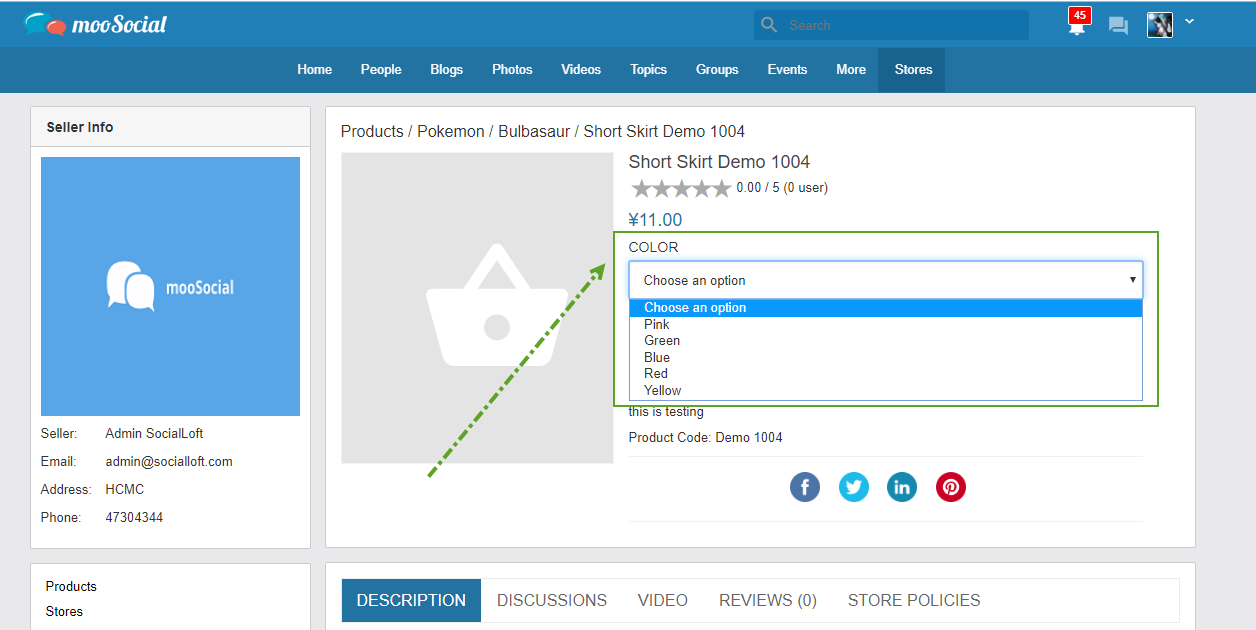
Hope it helps.