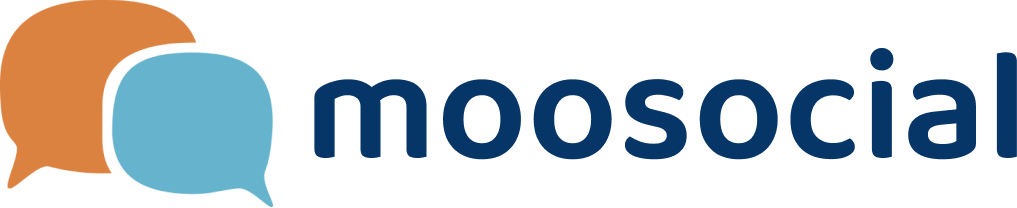menu
menu
Menu
The first condition, you are a seller.
Go to Shippings tabs
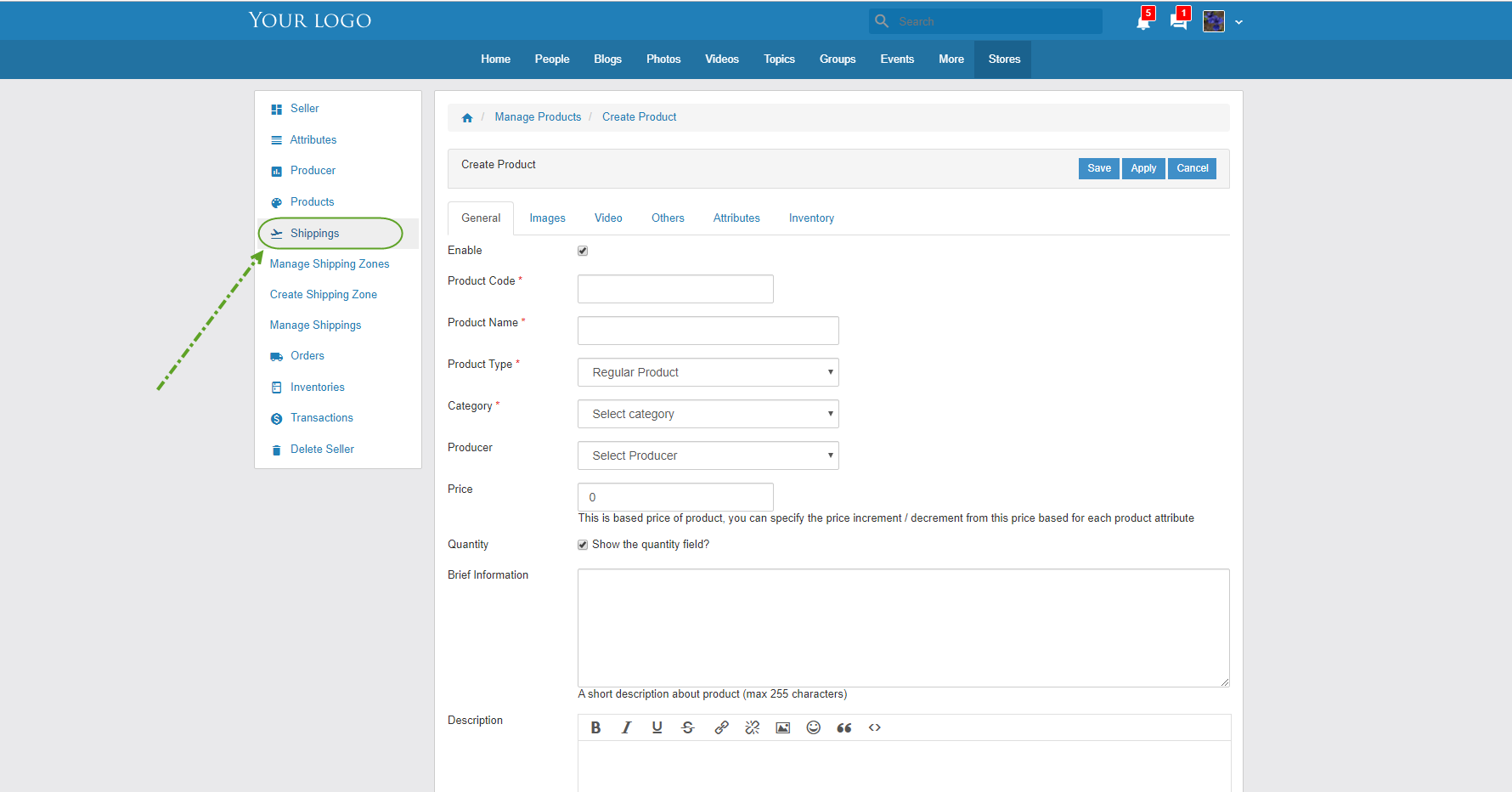
To create shipping zones
Go to Create Shipping Zone tab. Click on Add button to add Country for Shipping Zone
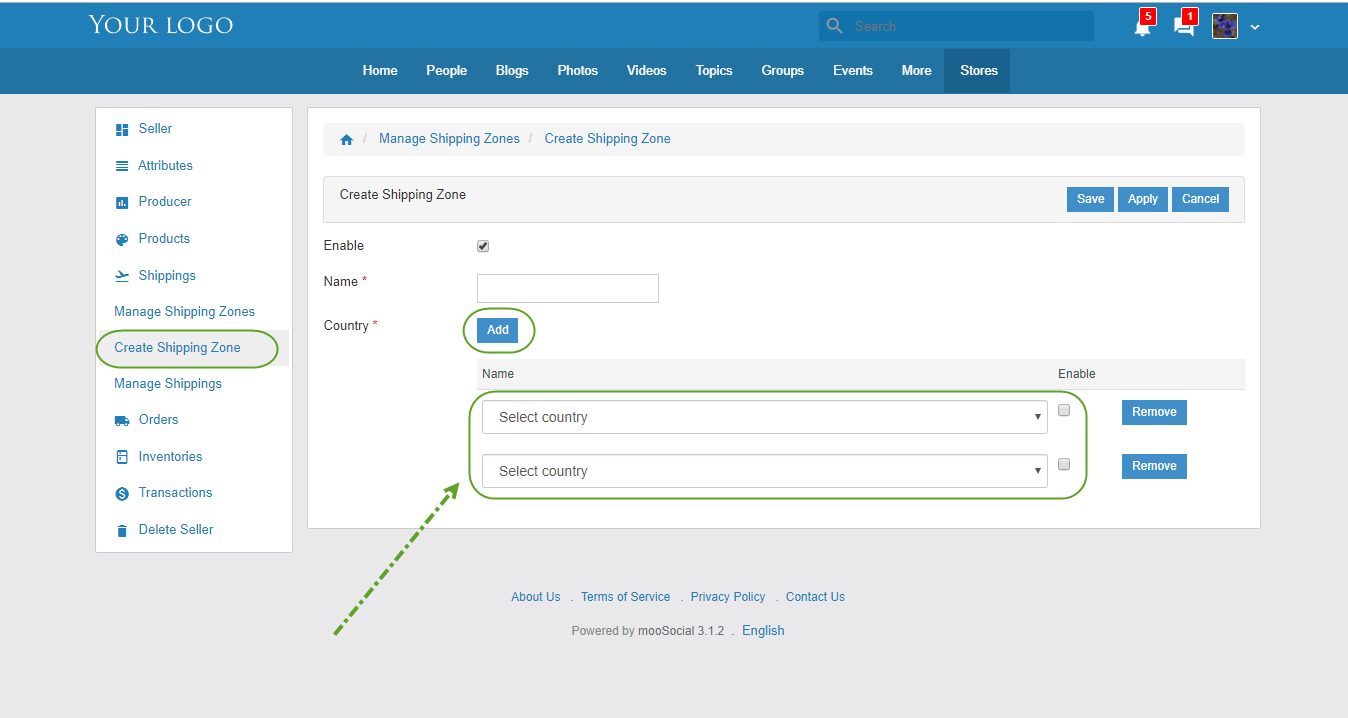
#1: Input name of Shipping Zone
#2: Select Country for Shipping Zone
#3: Checked on the checkbox to the country is applied for Shipping
#4: Click on Save to save shipping zone and go to manage shipping zone
Click on Apply to save shipping zone
Click on Cancel to cancel shipping zone and go to manage shipping zone
#5: Click on Remove to delete country from shipping zone
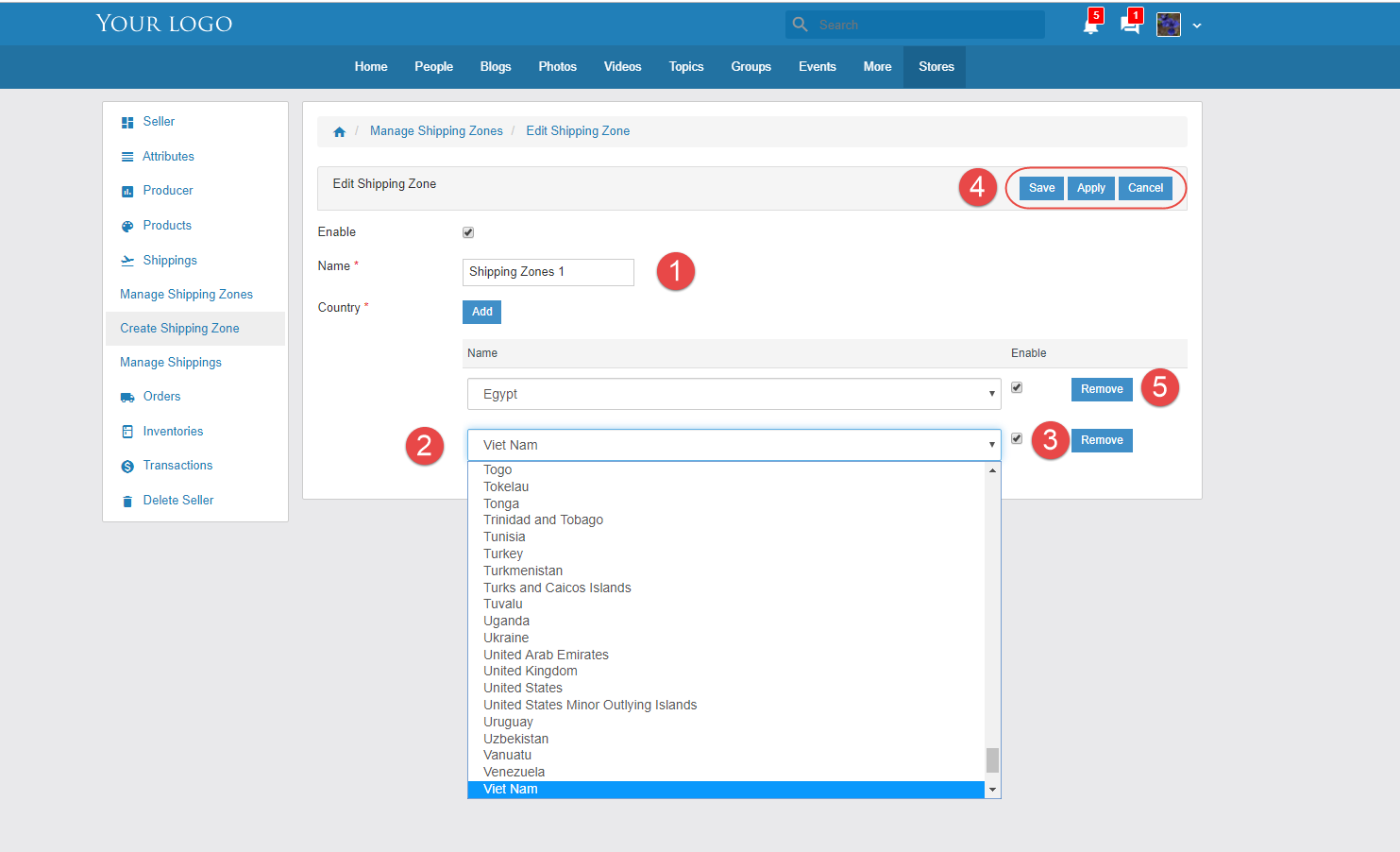
Manage Shipping Zones
Go to Manage Shipping Zones tab. You can see and manage all shipping zones
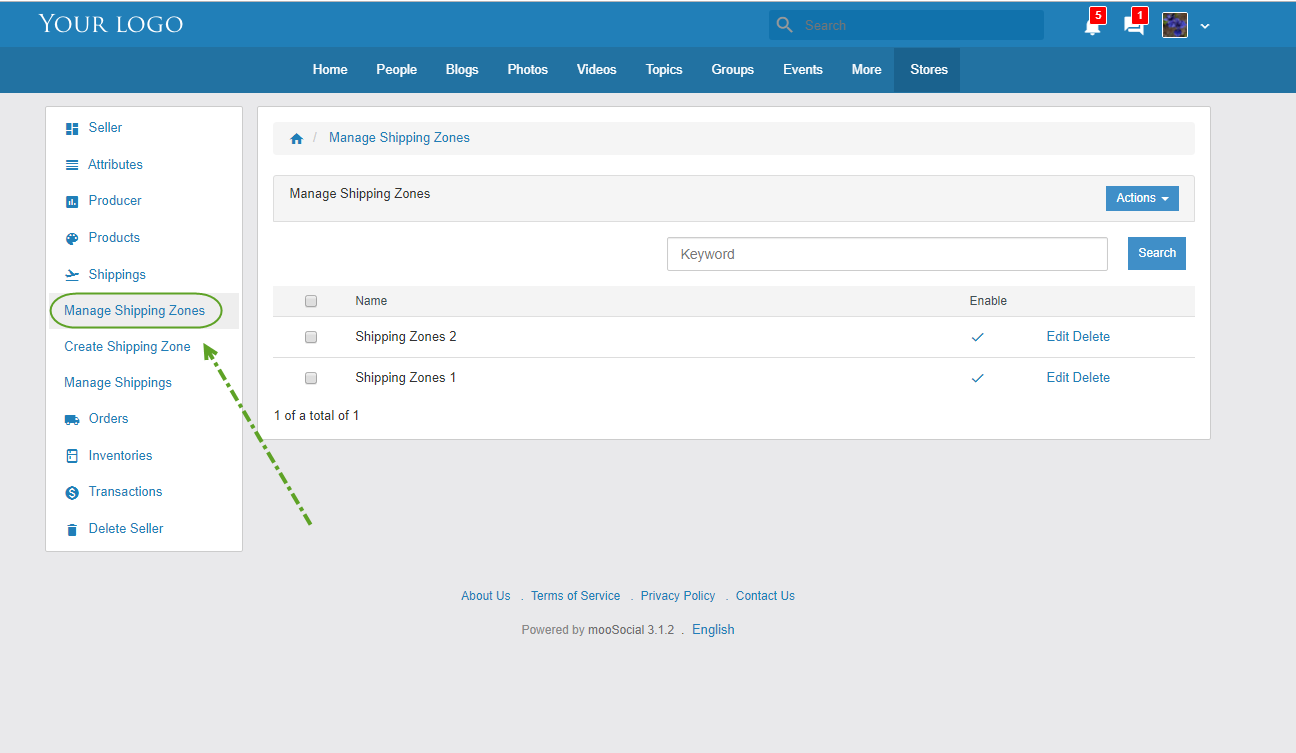
To show or not show shipping zone at shipping. There are two ways:
- Click on icon at Enable column
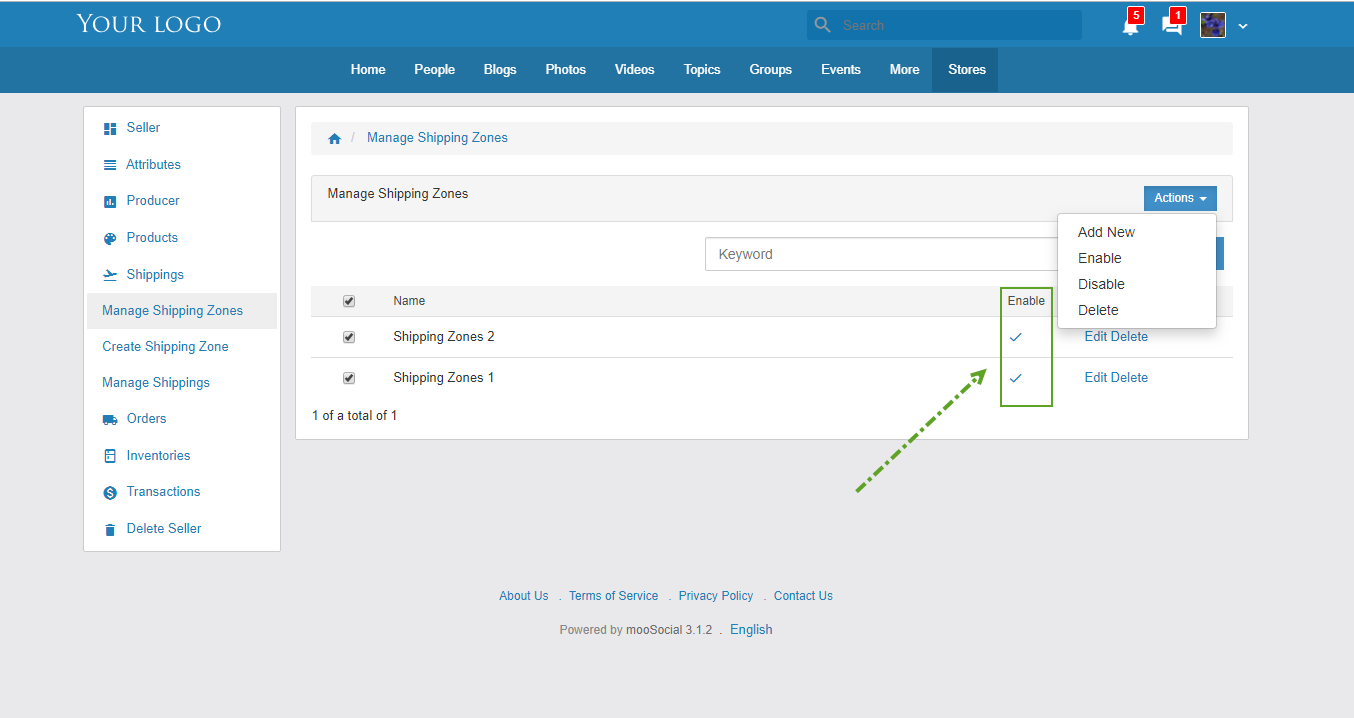
- Select shipping zones then click on Enable/ Disable options to apply/not apply many shipping zones at once
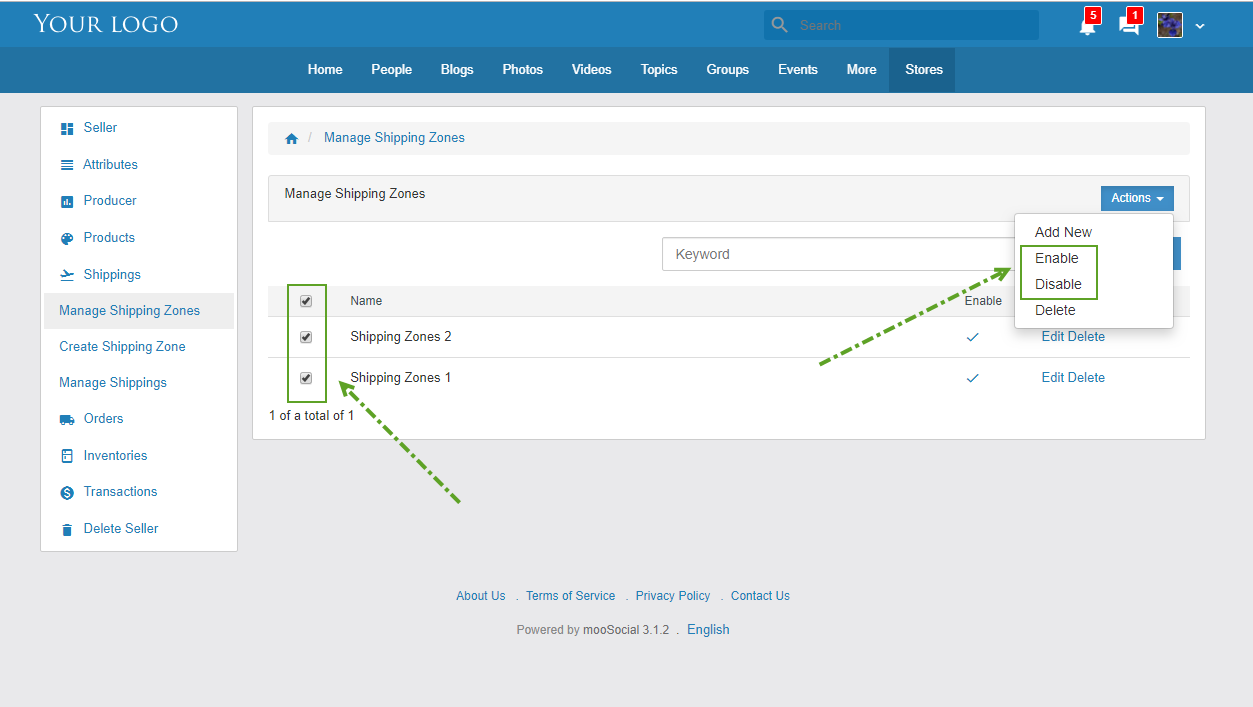
To delete shipping zone. There are two ways:
- Click on Delete button
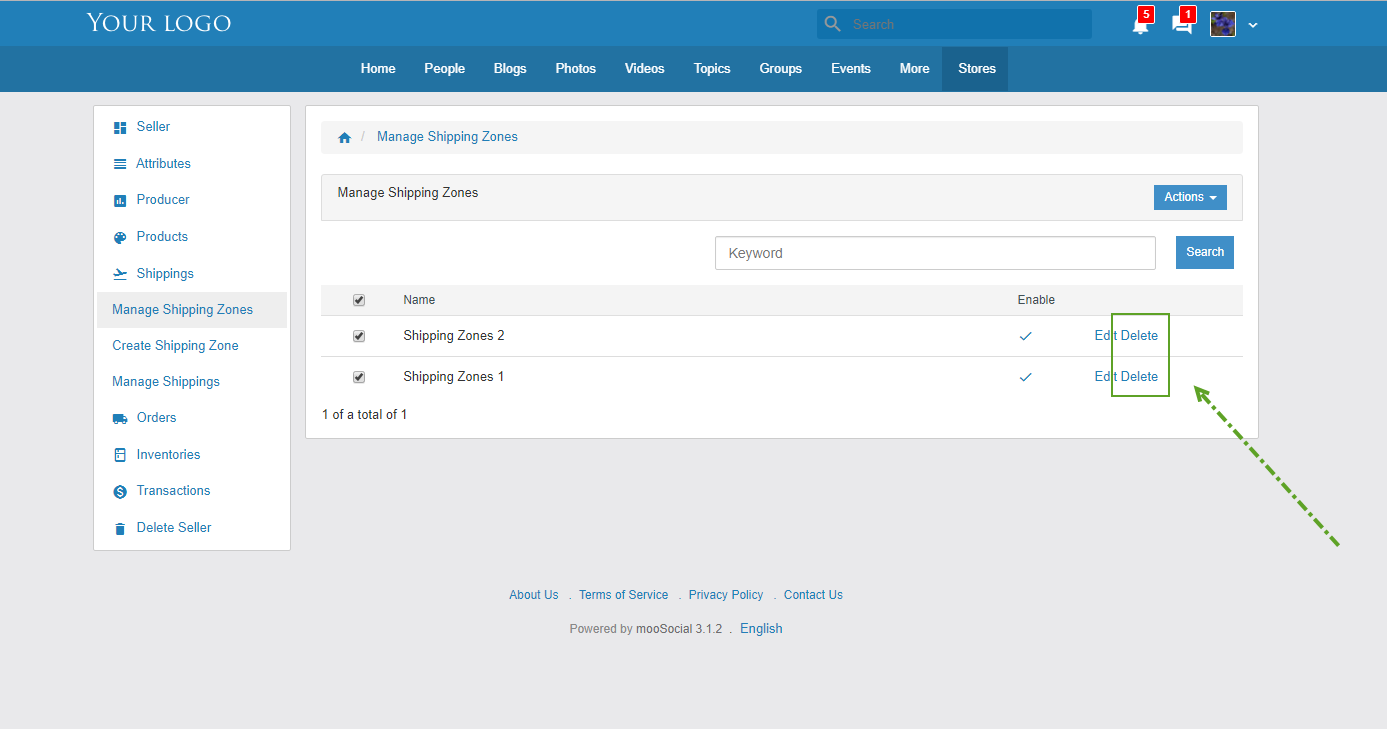
- Select shipping zone then click on delete option to delete many shipping zone at once

Add New option: Click on Add New option to create new shipping zone
Edit option: Click on Edit option to edit shipping zone
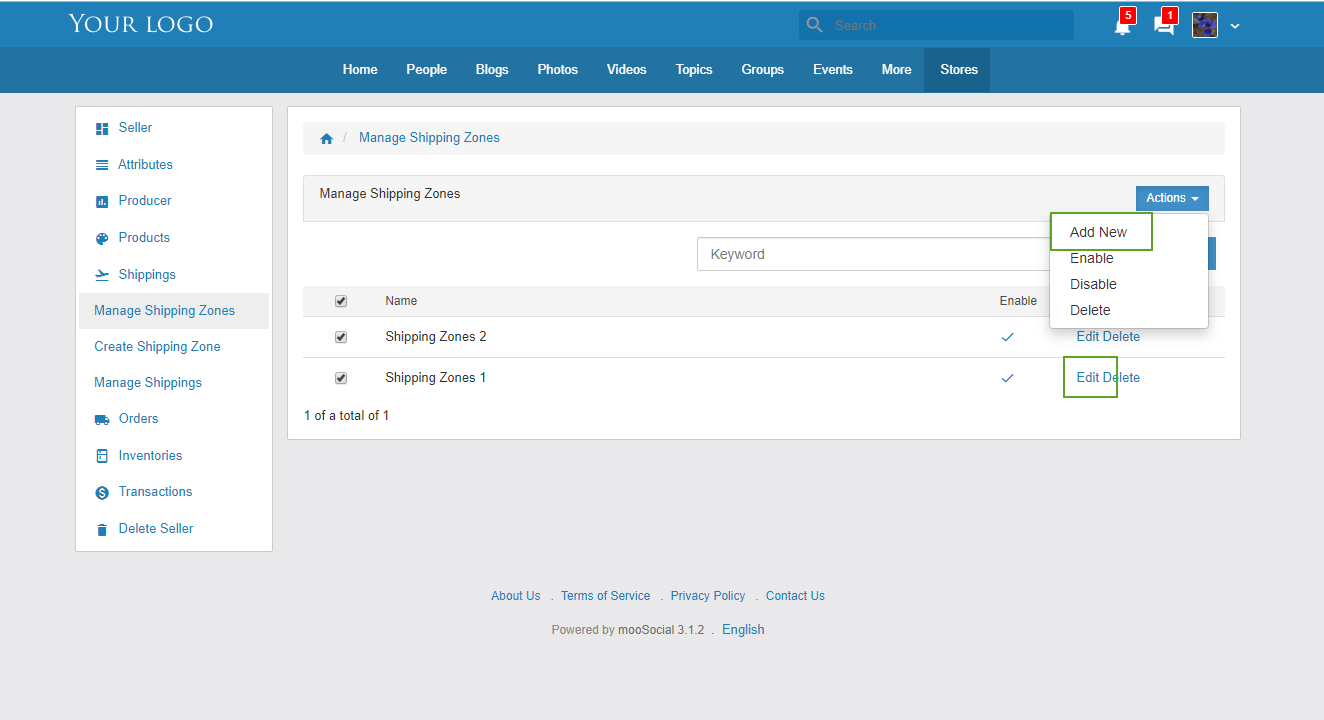
To Search Shipping Zone. Input keyword then click on Search button
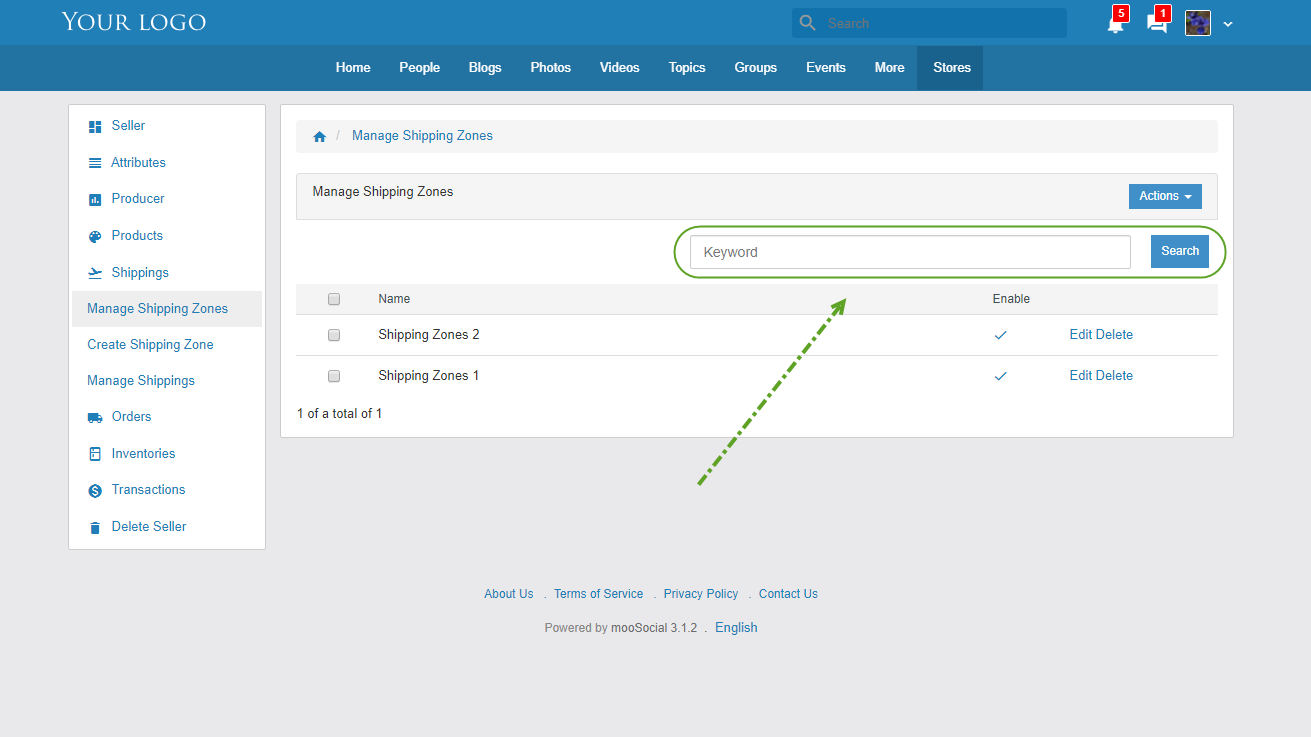
Manage Shippings
Go to Manage Shippings tab
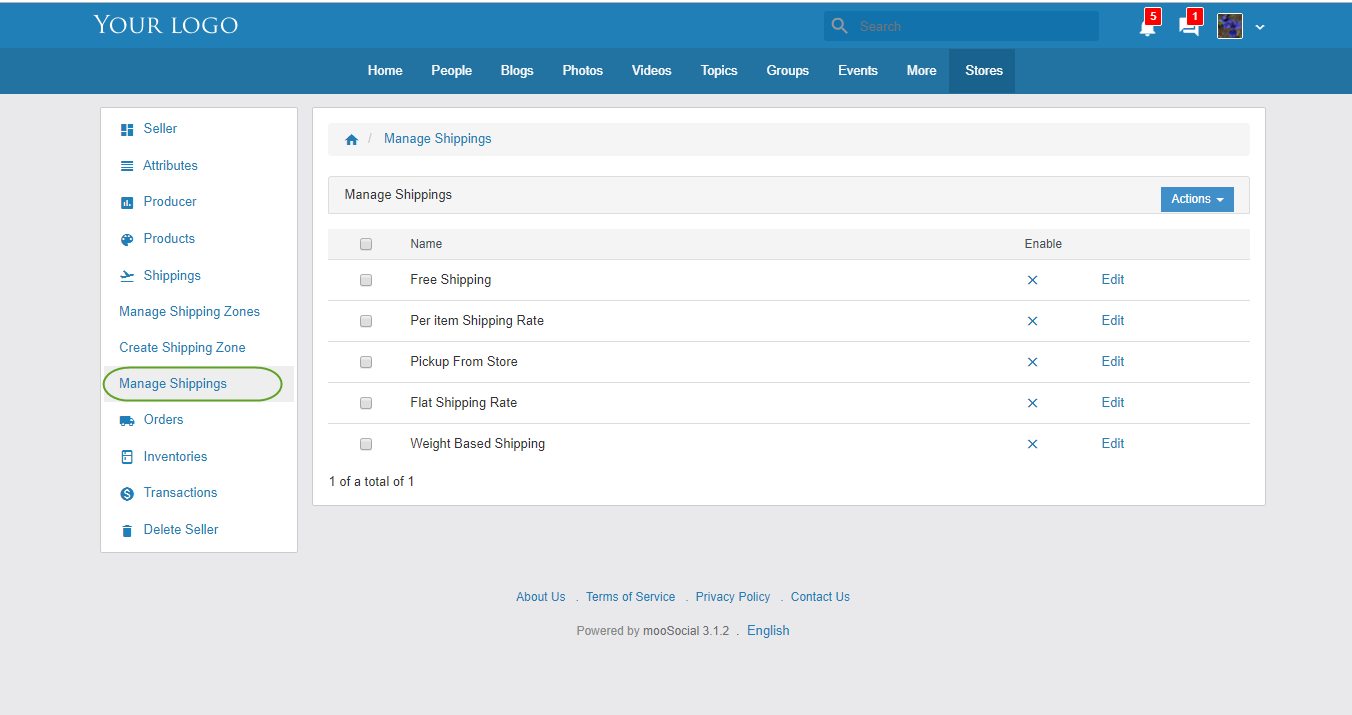
To apply or not apply shipping for products. There are two ways:
- Click on icon at Enable column
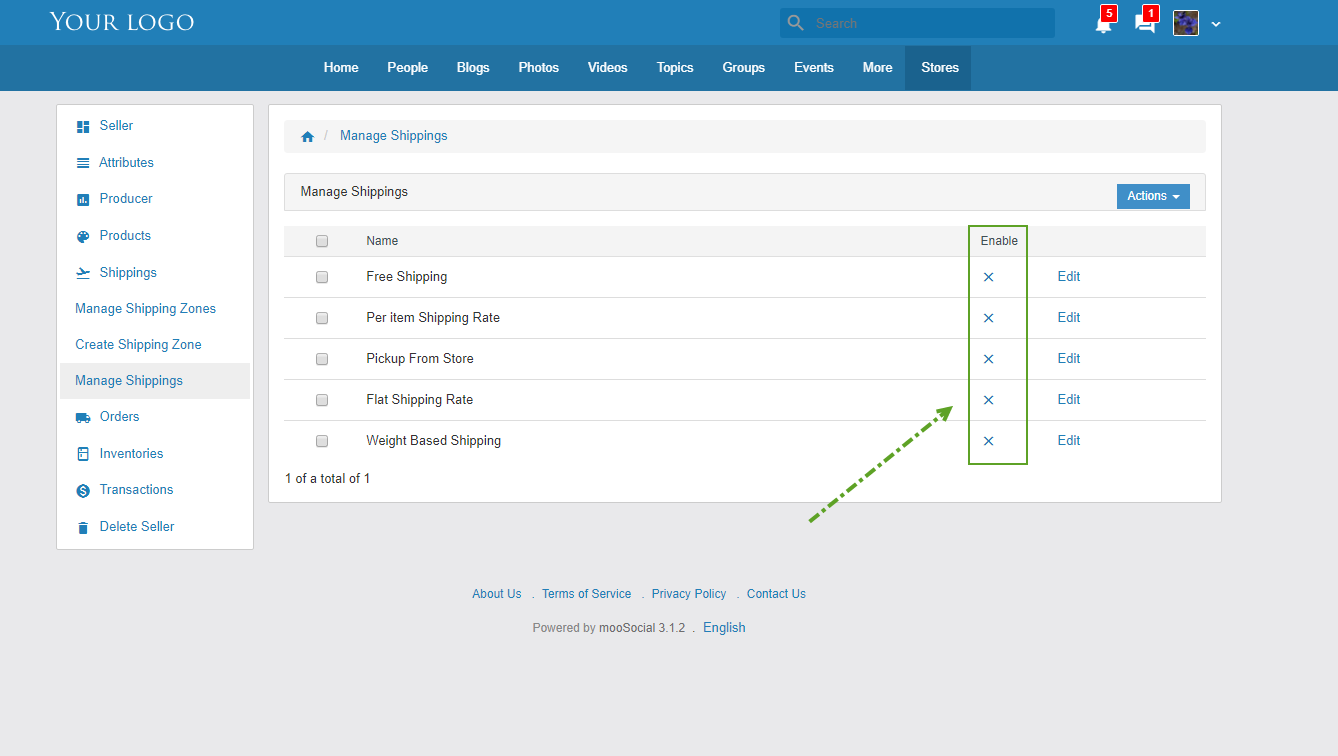
- Select shipping then click on Enable/ Disable options to apply/ not apply many shipping at once
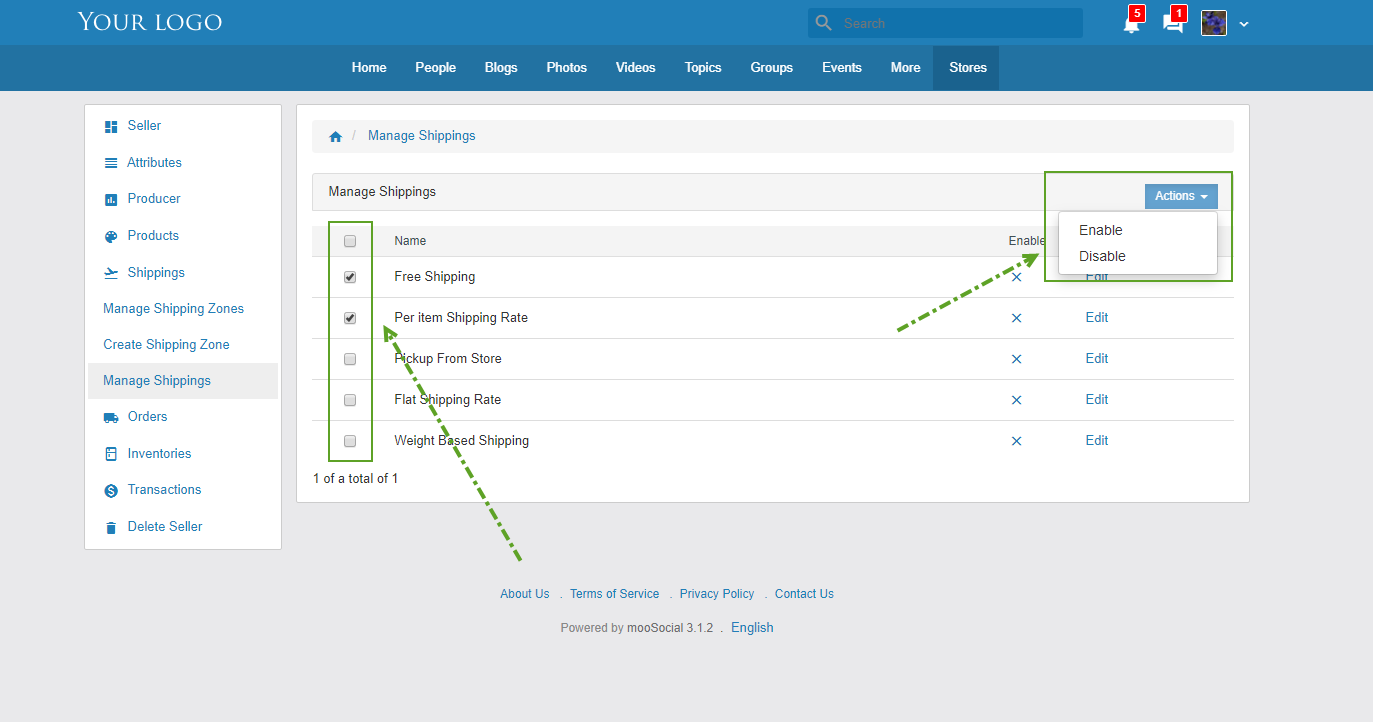
To Add or Edit shipping zones for shipping
Click on Edit button
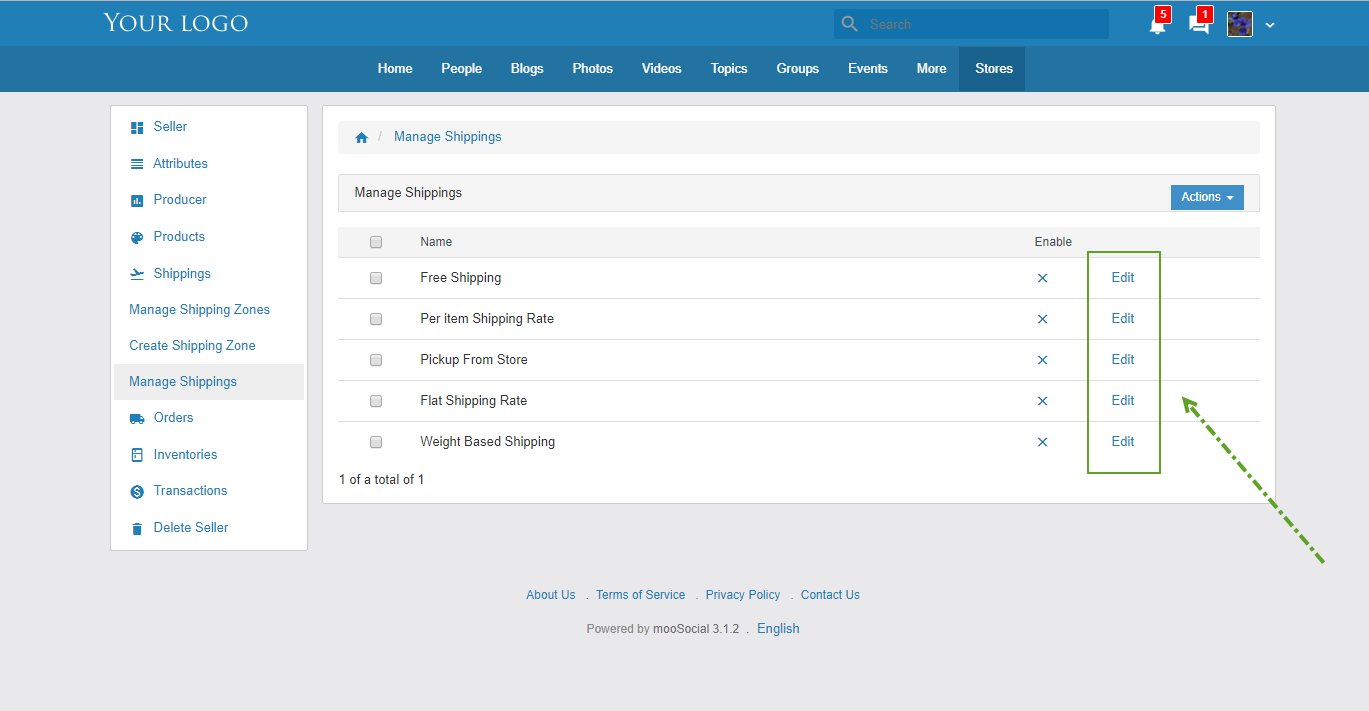
#1: Checked on the checkbox to apply shipping for products
#2: Click on Add button to add more shipping zones into shipping
#3: Select shipping zones
#4: Check on the checkbox to apply shipping zone for shipping
#5: Click on Save to save shipping and go to manage shipping
Click on Apply to save shipping
Click on Cancel to cancel shipping and go to manage shipping
#6: Click on Remove to delete shipping zone from shipping
#7: Input price for shipping to this shipping zone
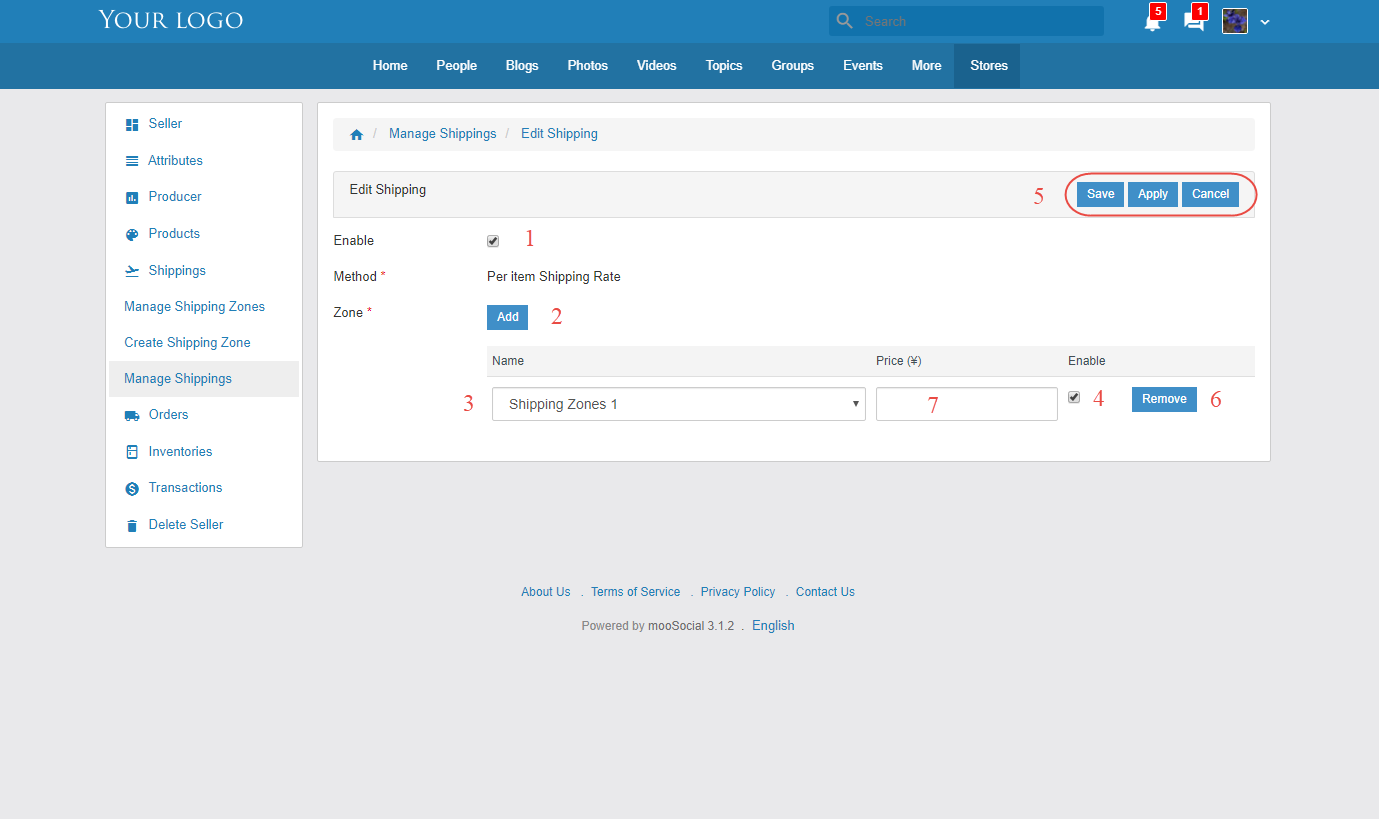
Customer buys products. Shippings is shown like this
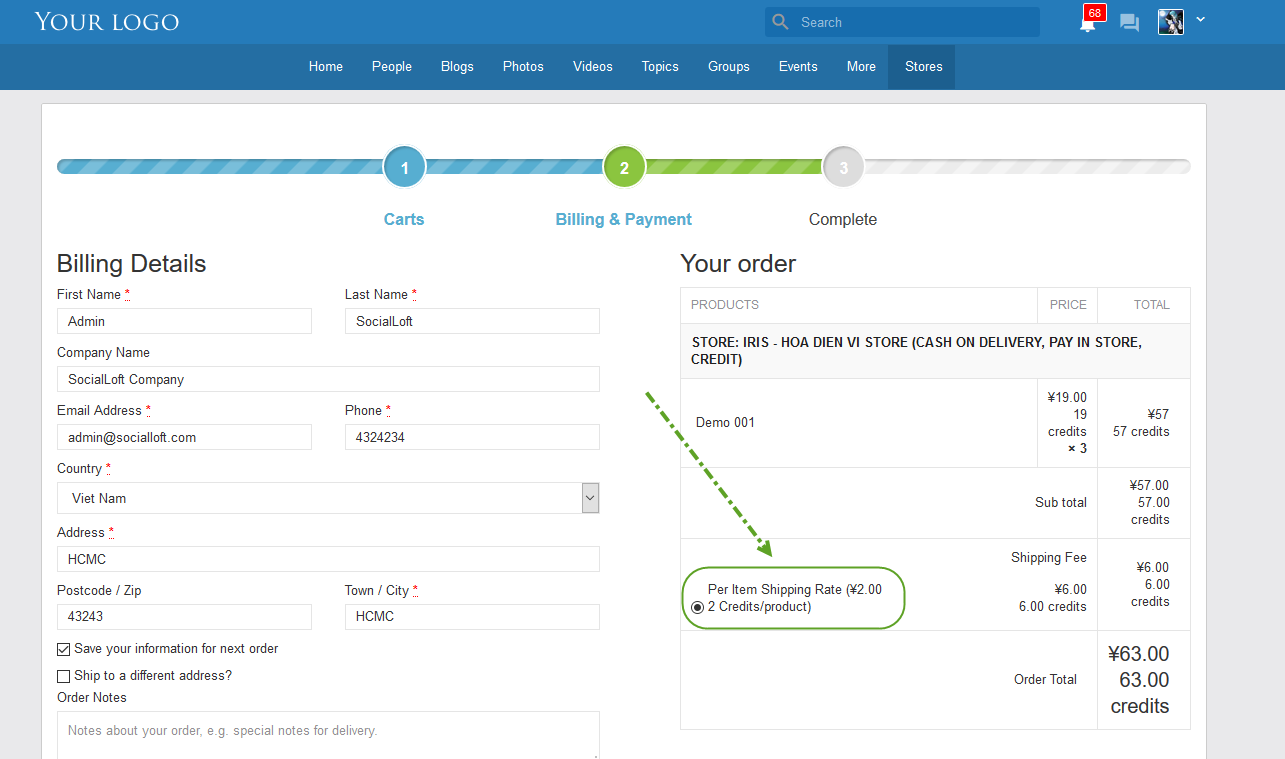
Hope it helps.