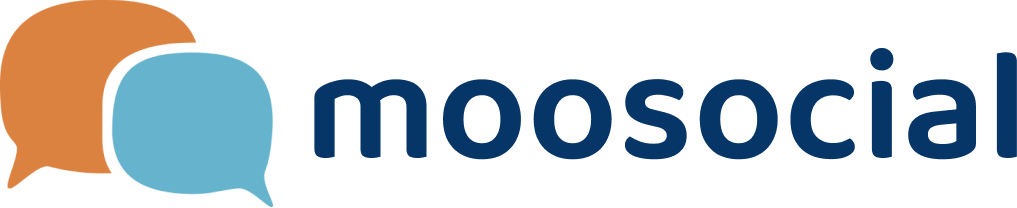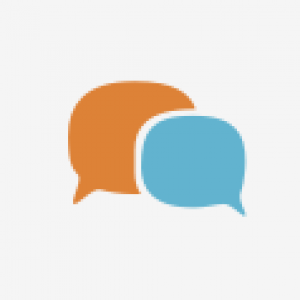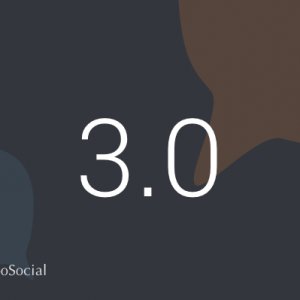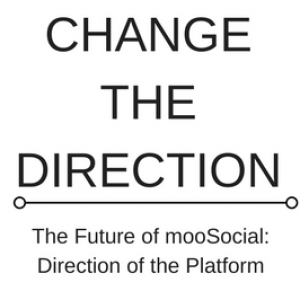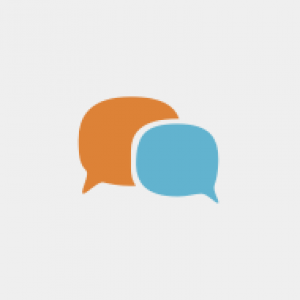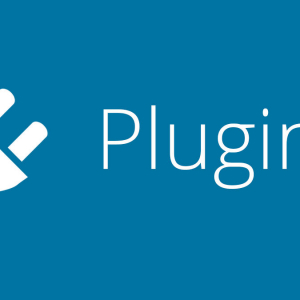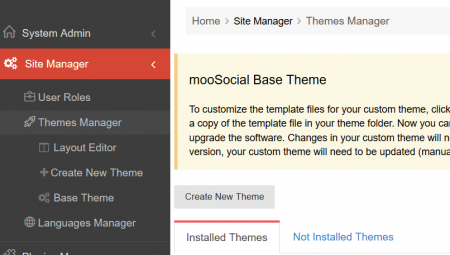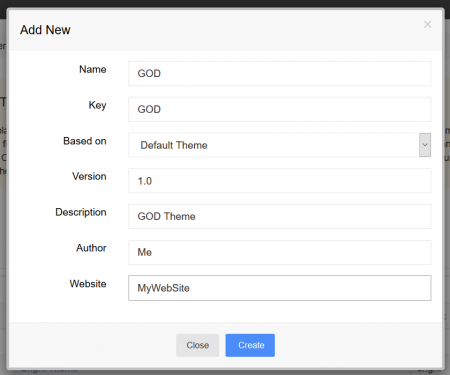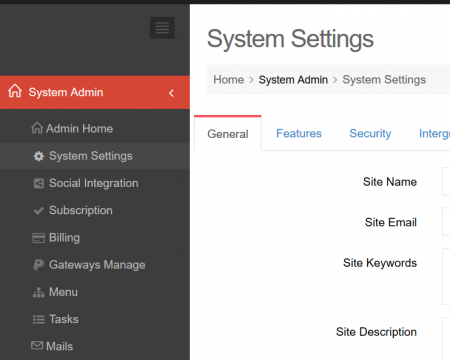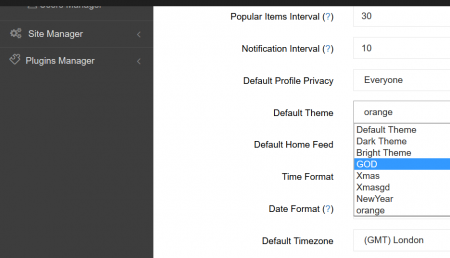It is good practice to create a new #theme like so:-
In your admin CP go here:-
Home > Site Manager > Themes Manager
- Add all the information to the cells like above example.
- Based on: Default Theme
or - Based on: Dark Theme, etc
You may also do this on any theme made for you by mooSocial.
Lets call the new theme the GOD theme.
This would now be in here:-
\app\webroot\theme\GOD
The css page would be here:-
\app\webroot\theme\GOD\css
custom.css
Add all the css updated information to this file.
Always create a new theme because when there is an mooSocial update it could override your default theme and any changes you may have made.
Next step is to make it your default theme.
Select from your admin menu this:-
Home > System Admin > System Settings
Select the General tab.
This theme will now load as your default theme for your website until a members changes to another theme if you allow this option.
One more thing never change the main.css because this is a core file for the script. You only need to make small changes to the custom.css file to get great results.
Done.