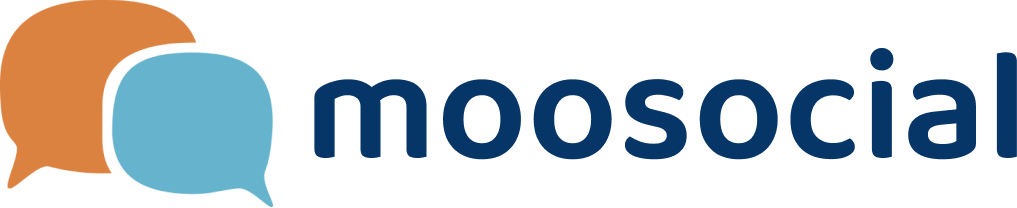menu
menu
Menu
Please make sure you enable Amazon S3 service before going thru the below steps. Click here for more details
After installed a new plugin or making some changes in css, image, font and js and if remote Cloud Storage is Enable, please follow instructions in the below screenshot to configure remote Storage to make sure the latest changes are transfered to S3. Normally, you will see the issue like the below screenshot if some files are on your server but not on S3 storage.
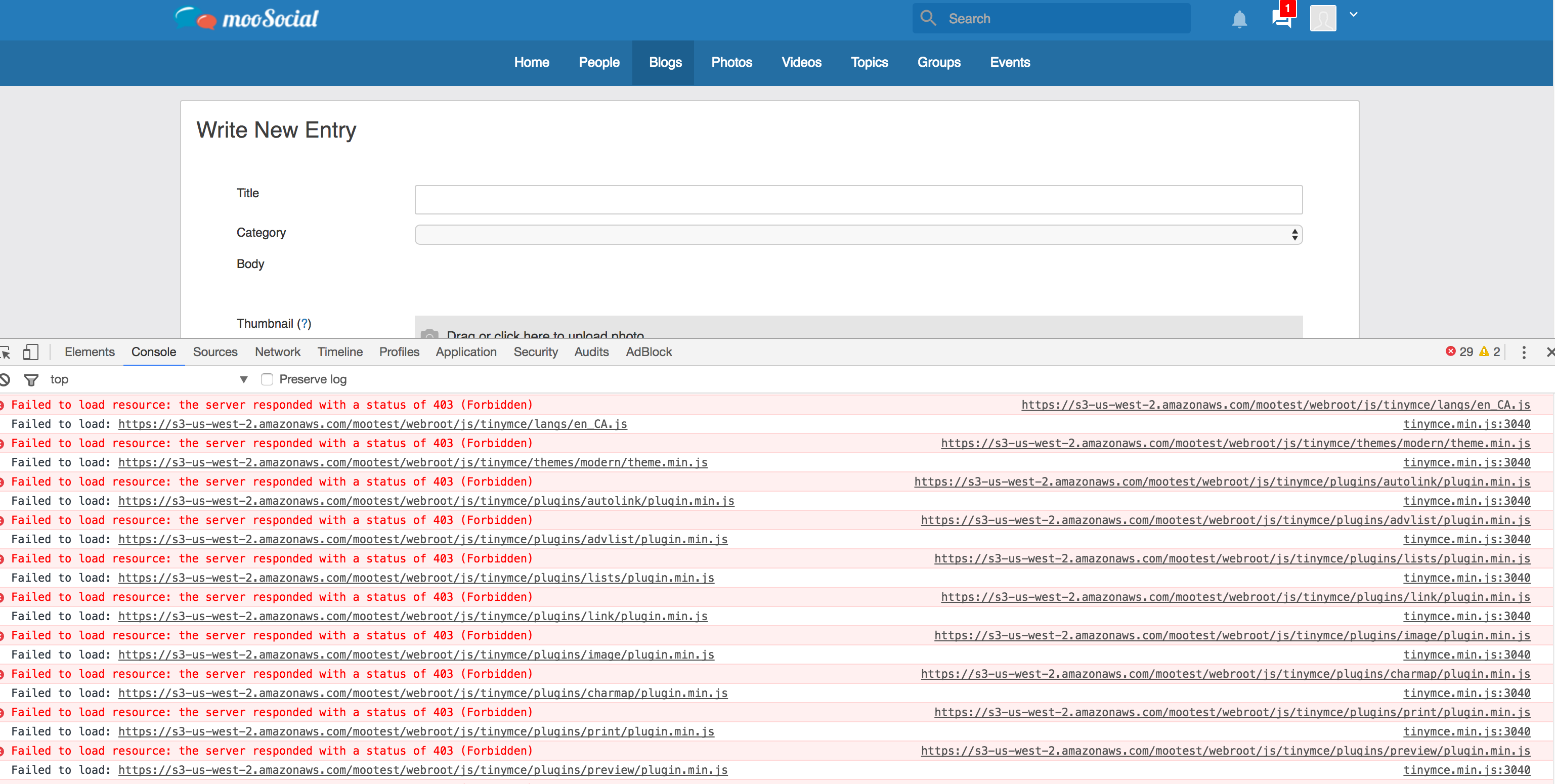
How to Sync missing images, fonts, css and js to Amazon S3 to fix above issue:
Admincp -> System admin -> Storage system -> Synchronise webroot directory. See below screenshot.
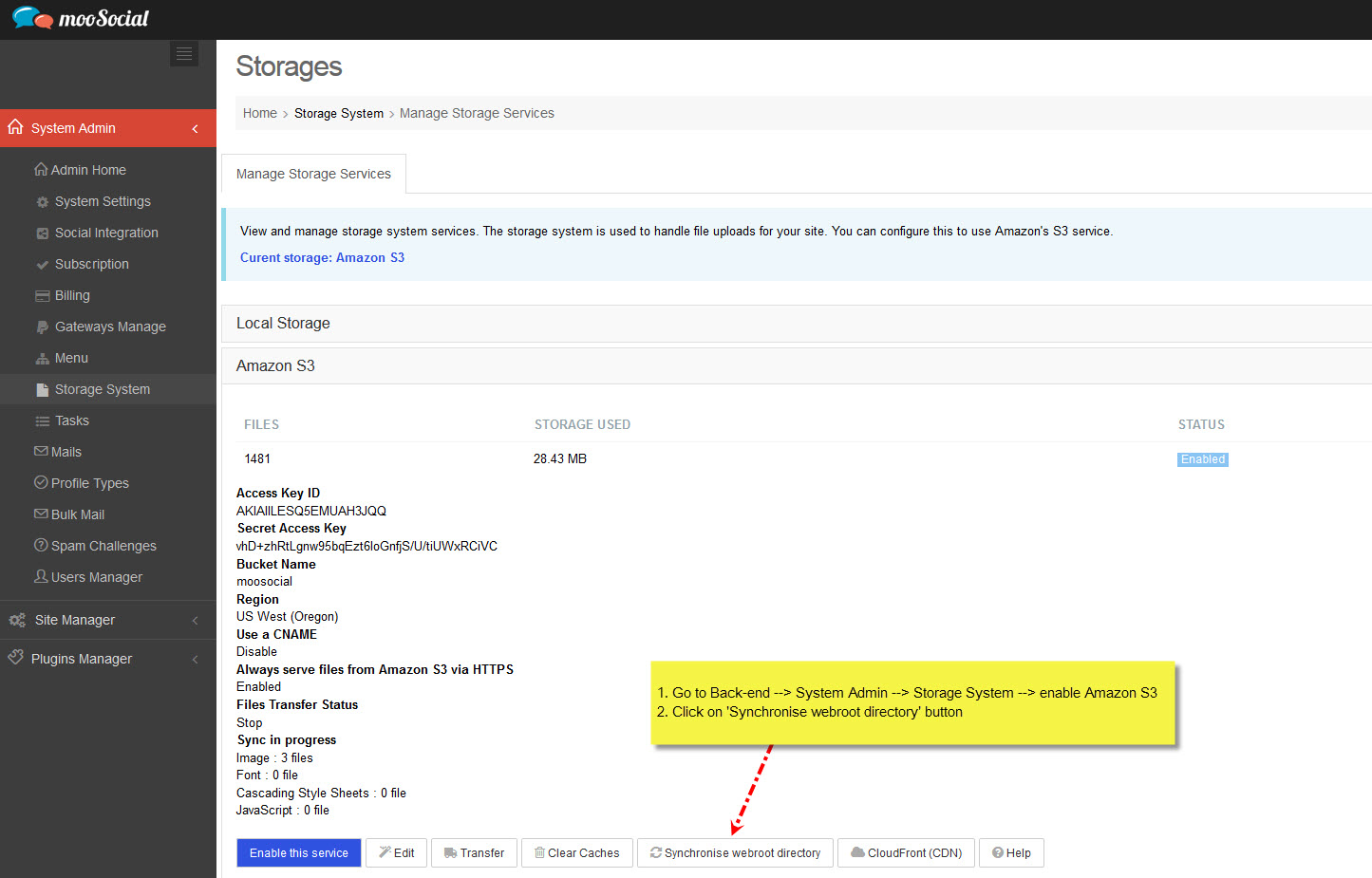
Click on "Synchronise webroot directory", and you willl see below popup.
Check Image, font, Cascading style sheets, Javascript then check the folders under "Webroot" that you have not syned/transfered to S3 before.
For example in the below picture you will sync files (images, fonts, css and js) in "img" and "js" folder to S3
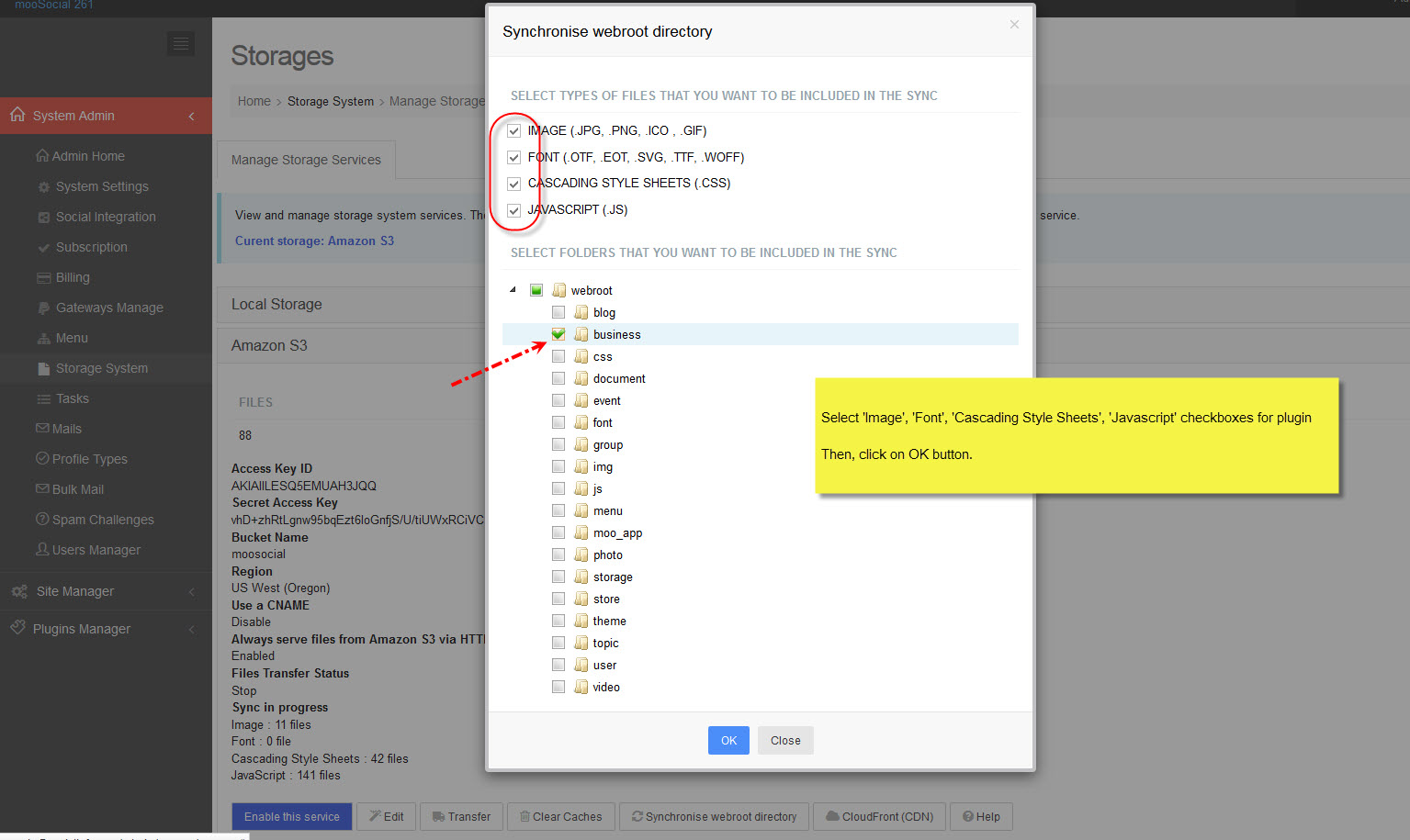
Click OK to start Sync progress. You need to wait for a few minutes or may a few hours incase you have a lot of files that need to upload from selected folders to S3. The cronjob that you setup above will do this job so that you can close the web browser after clicking on "OK" button to sync.
Hope it helps.