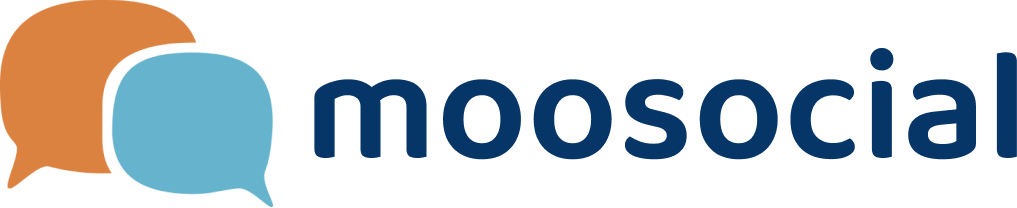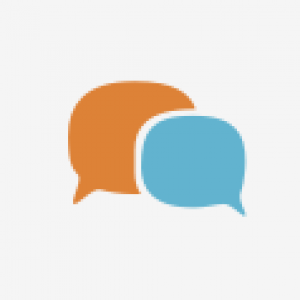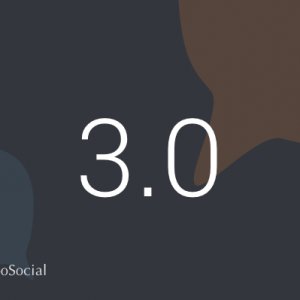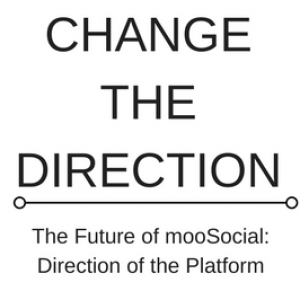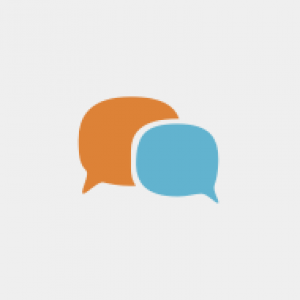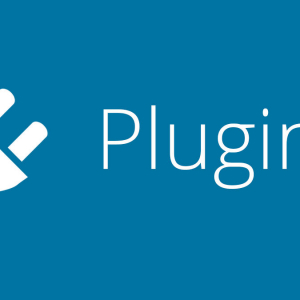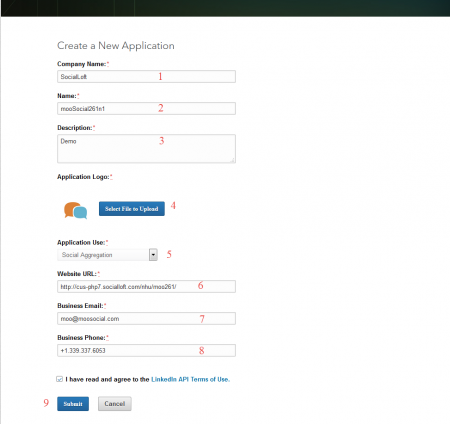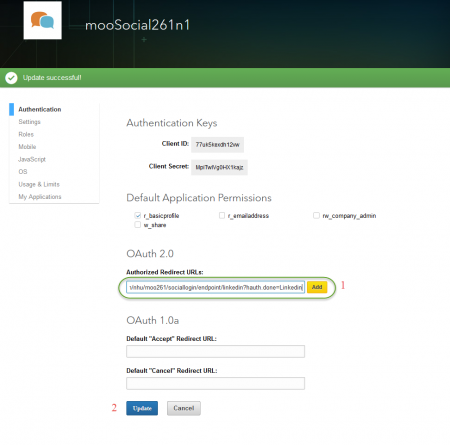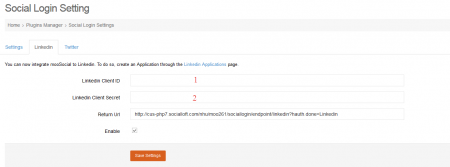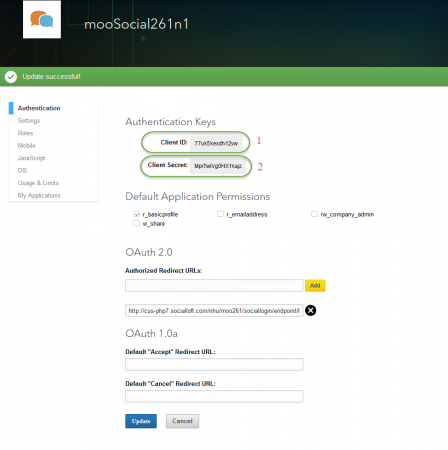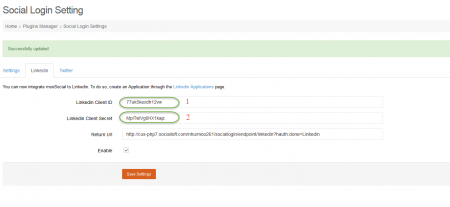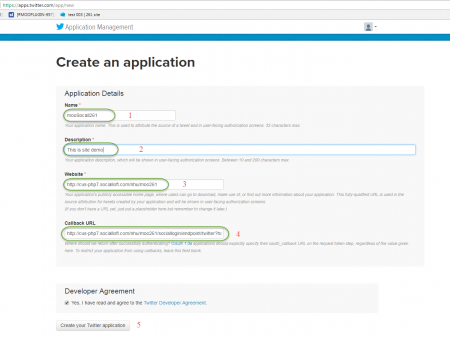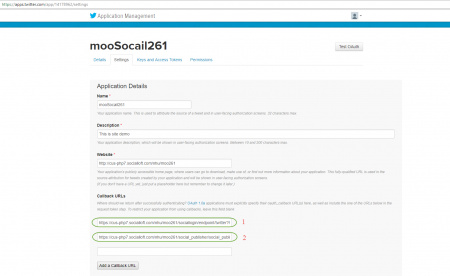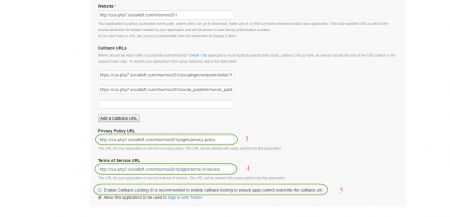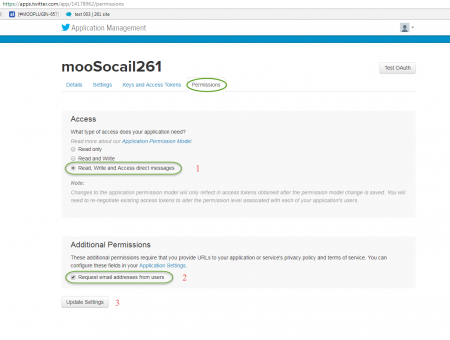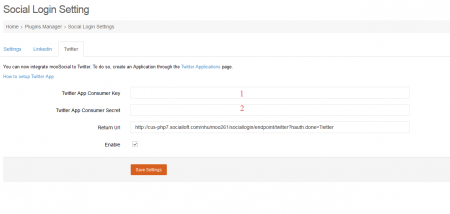Integration Settings
-
Linkedin App Integration tutorial
- Go to https://developer.linkedin.com
- Login & select My Apps/ Create Application
- Complete information about your app
- #1: Fill in your company's name
#2: Fill in your app's name
#3: Write description
#4: Upload application logo
#5: Select application
#6: Fill in your site's domain
#7: Input email
#8: Input number phone
#9: Press on Submit
- #1: Fill in your company's name
- Enter redirect URL
- #1: Enter URL in the following format: [yoursite/sociallogin/endpoint/linkedin?hauth.done=Linkedin]. Then press Add
#2: Press Update
- #1: Enter URL in the following format: [yoursite/sociallogin/endpoint/linkedin?hauth.done=Linkedin]. Then press Add
- Go to Admin Dashboard/Social Login/Linkedin
- Get #1 and #2 from Linked app and copy to your Admin Dashboard/Social Login/Linkedin
- #1: Your Client ID from Linkedin (in your Linked app/ Authentication)
#2: Your Client Secret from Linkedin (in your Linked app/ Authentication)
- #1: Your Client ID from Linkedin (in your Linked app/ Authentication)
- Press Save Settings. Complete Linkedin integration process
-
*Remember to check if any space in the fields.
*Remember your site could be [https] instead of [http], they will not recognize if site was [https] and Client ID & Admin Dashboard were [http].
-
-
Twitter App Integration tutorial
- Go to https://apps.twitter.com
- Login & Create New App
- Complete information about your app
- #1: Fill in your app's name
#2: Write description
#3: Fill in your site's domain
#4: Enter URL in the following format: [yoursite/sociallogin/endpoint/twitter?hauth.done=Twitter]
#5: Press Create your Twitter application
- #1: Fill in your app's name
- After creating the application successful, go to Settings tab
- #1: Your callback url which has the format: [url your website]/sociallogin/endpoint/twitter?hauth.done=Twitter
- #2: Your callback url which has the format: [url your website]/social_publisher/social_publishers/shareendpoint/twitter?hauth.done=Twitter
- #3: Enter Privacy Policy
- #4: Enter Terms of Service
#5: Un-check "Enable Callback Locking"
#6: Scroll down then press Update Settings
- Go to Permission tab
- #1: Check "Read, Write and Access direct messages"
#2: Check "Request email addresses from users"
#3: Press Update Settings
- #1: Check "Read, Write and Access direct messages"
- Go to Admin Dashboard/Social Login/Twitter
- Get #1 and #2 from Twitter app and copy to your Admin Dashboard/Social Login/Twitter
- #1: Your Consumer Key (API Key) from Twitter (in your Twitter app/ Keys and Access Tokens)
#2: Your Consumer Secret (API Secret) from Twitter (in your Twitter app/ Keys and Access Token)
- #1: Your Consumer Key (API Key) from Twitter (in your Twitter app/ Keys and Access Tokens)
- Press Save settings. Complete Twitter integration process
-
*Remember to check if any space in the fields.
*Remember your site could be [https] instead of [http], they will not recognize if site was [https] and Client ID & Admin Dashboard were [http].
-